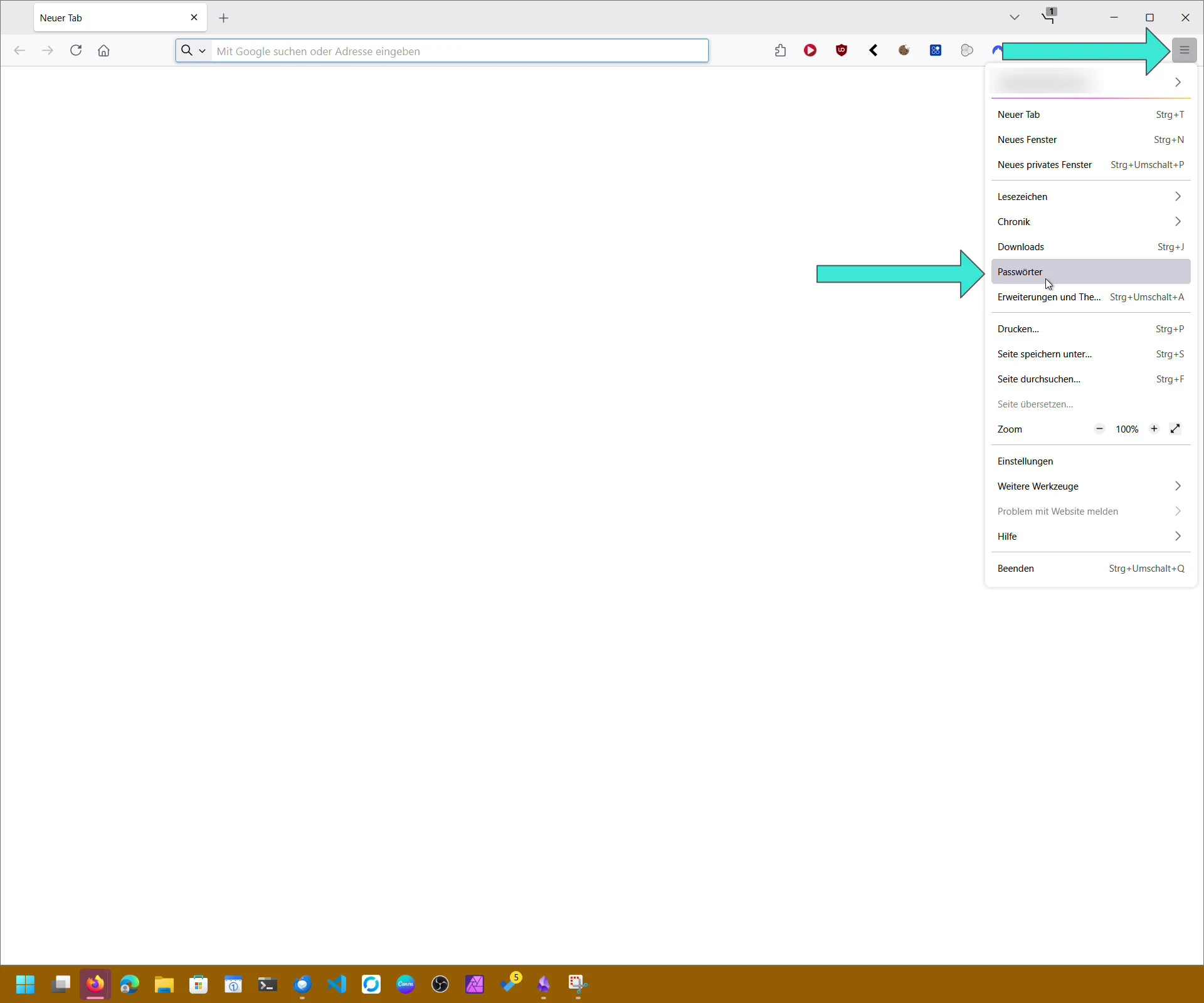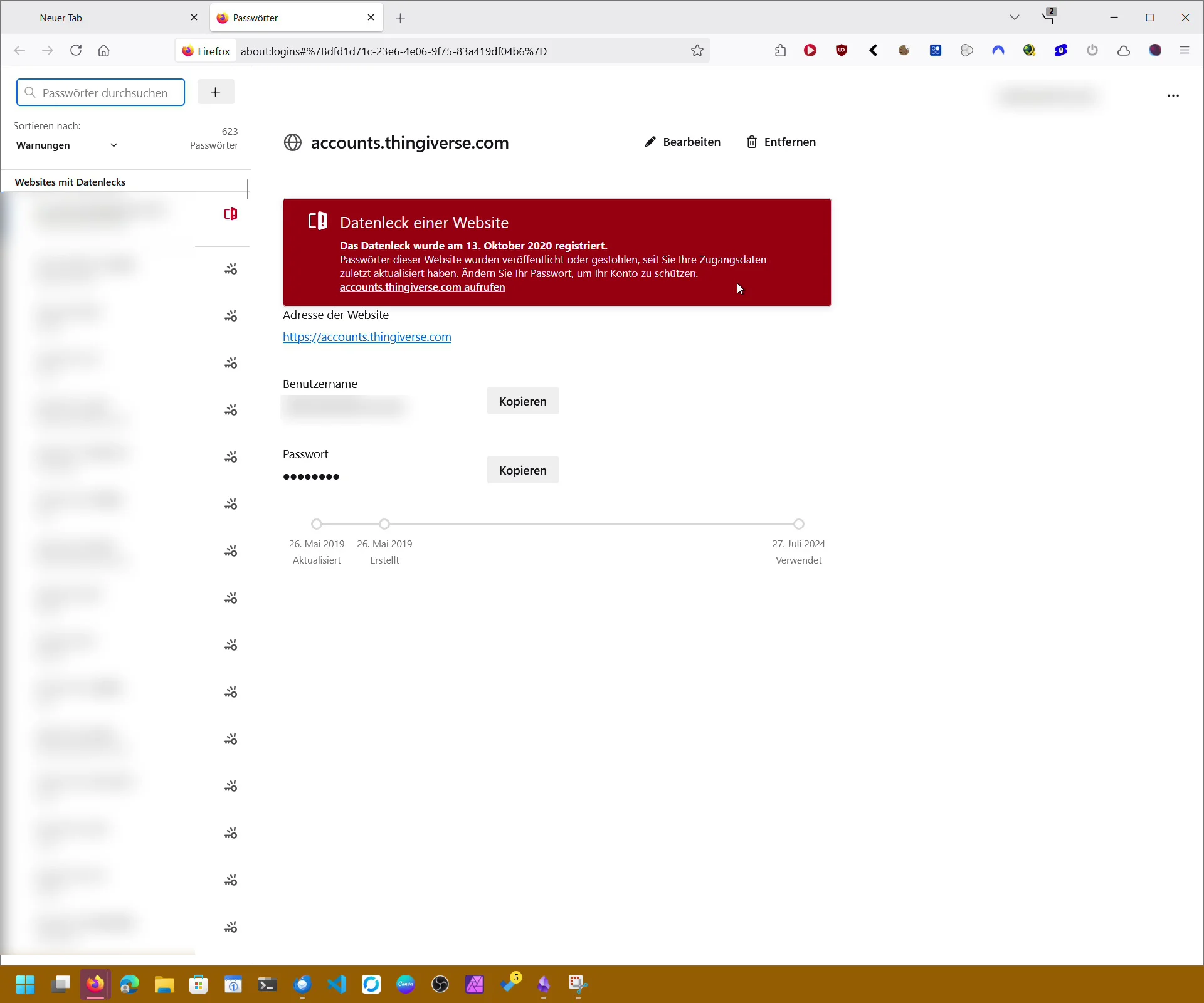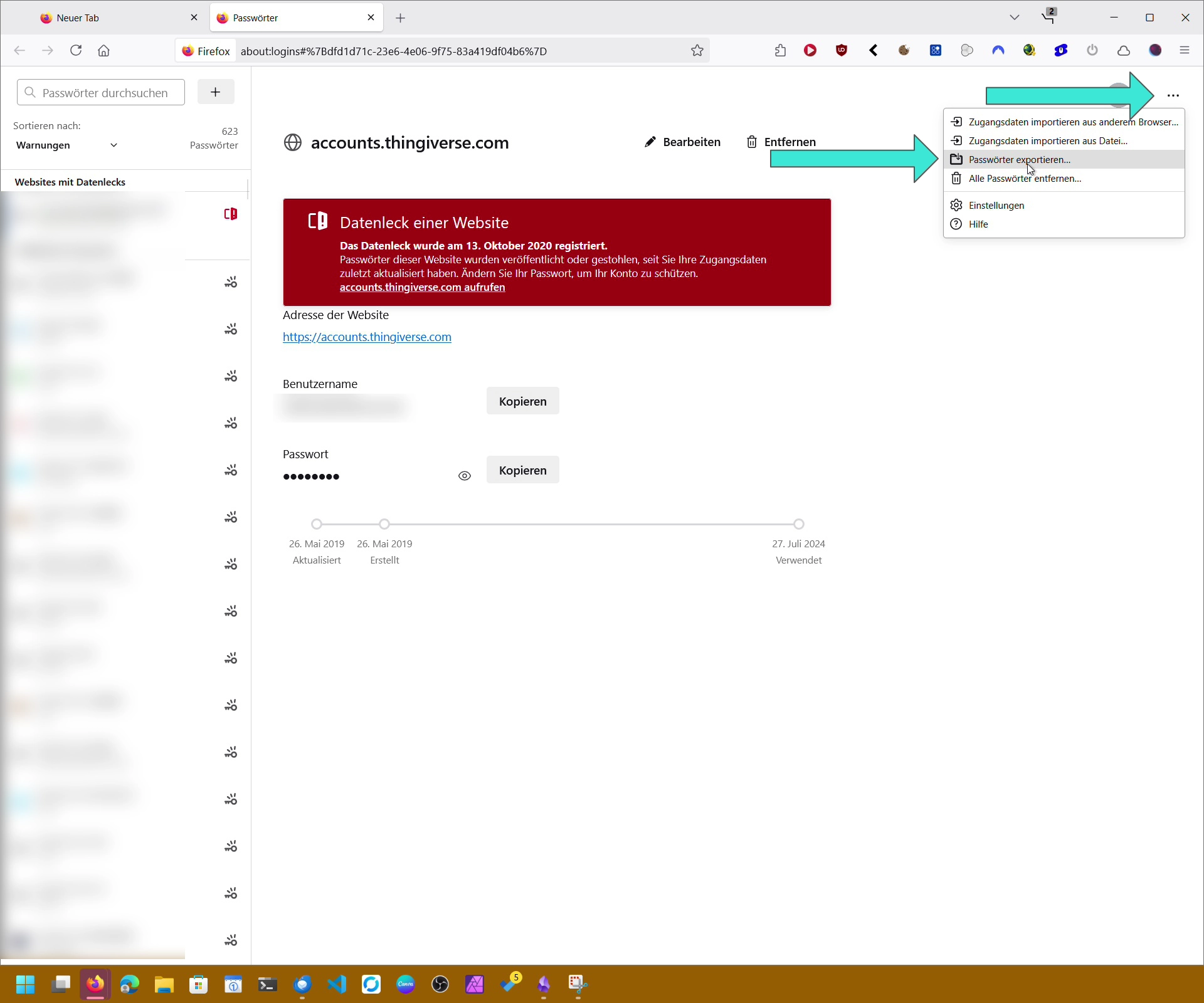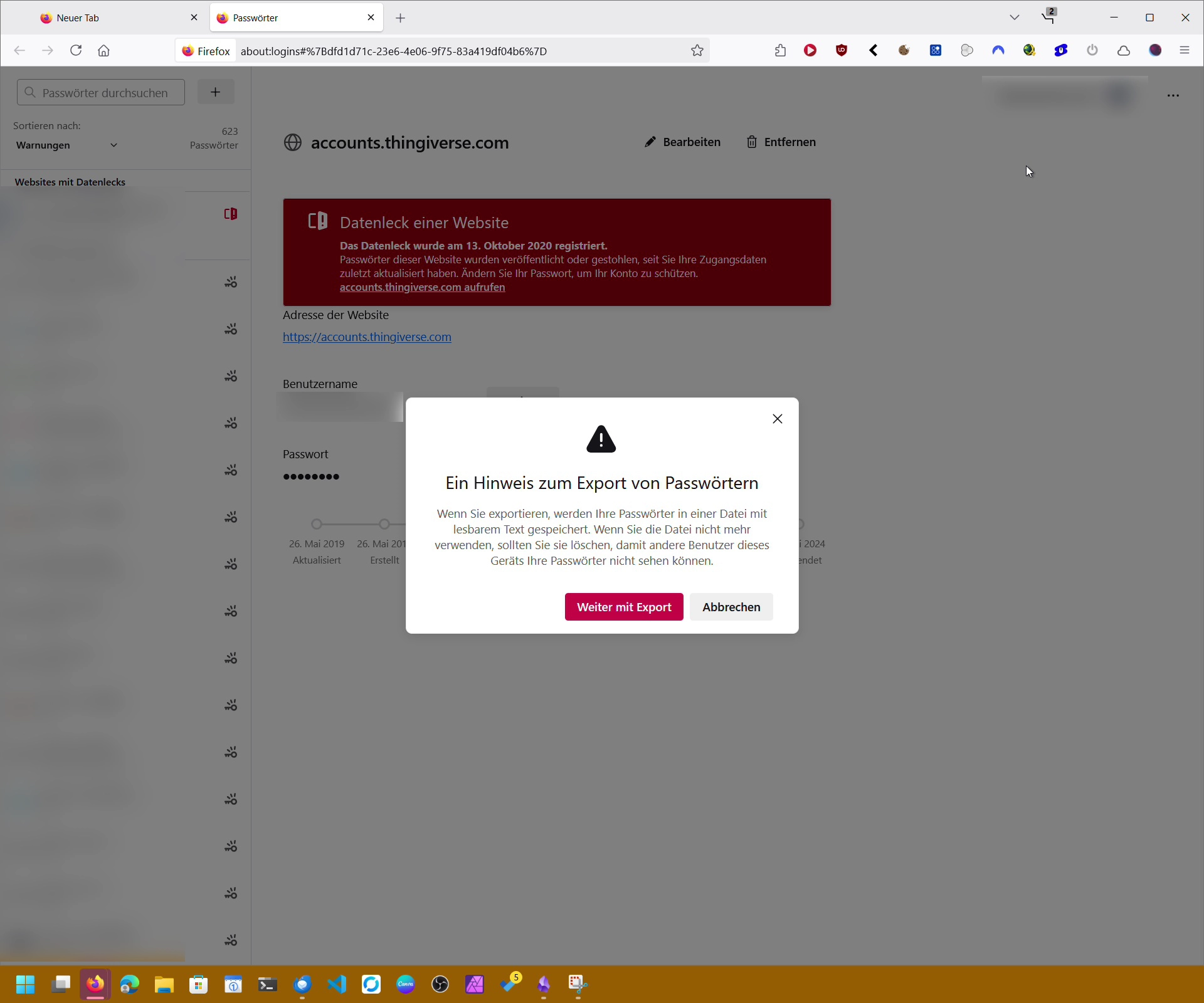- How to View and Export Saved Passwords in Firefox (2025 Guide)
- Export Your Firefox Passwords as CSV
- Reveal Passwords in Forms with “Show me the passsword!”
- Additional Features – Primary Password, Data Breach Alerts & More
- Primary Password
- Data Breach Alerts
- Password Import
- Built-in Password Generator
- External Password Managers
- Security Tips and Final Recommendations
How to View and Export Saved Passwords in Firefox (2025 Guide)
- Open Firefox.
- Click the menu button (three horizontal lines) in the top-right corner.
- Select “Passwords” – this opens the Firefox password manager.
- You’ll see a list of all stored logins.
- Click on an entry to view the username and hidden password.
- Use the eye icon to reveal the password in plain text.
Tip: The search bar in the password manager helps you quickly find specific logins.
Export Your Firefox Passwords as CSV
Firefox lets you export all saved logins as a CSV file – handy for backups or migrating to another tool.
Steps:
- Open the menu → Passwords.
- Click the three-dot menu (⋮) in the top-right corner → “Export Logins…”.
- Confirm the security warning.
- Enter your system password or Firefox Primary Password if required.
- Choose a location and save the file.
⚠️ Important: The CSV file contains your passwords in plain text. Store it securely and delete it immediately after use.
Reveal Passwords in Forms with “Show me the passsword!”
The Firefox add-on “Show me the passsword!” makes it possible to reveal entered passwords directly in form fields.
Features:
- Toggle between hidden (dots) and plain text.
- Adds a small icon in the password field.
- Helps check for typos when entering complex passwords.
Link to the add-on: Show me the Password
Link to the add-on (with ads): Show me the Password
Additional Features – Primary Password, Data Breach Alerts & More
Primary Password
Firefox supports a Primary Password (formerly Master Password). This extra layer of protection requires you to enter it before viewing or exporting saved credentials.
Data Breach Alerts
The built-in password manager notifies you if any of your saved logins were exposed in a known data breach, helping you update compromised accounts quickly.
Password Import
You can also import passwords from a CSV file. With a quick tweak in Firefox’s advanced settings (about:config), the “Import from File” option becomes available.
Built-in Password Generator
When creating new accounts, Firefox can suggest strong, randomly generated passwords, which are saved automatically.
External Password Managers
For advanced features like two-factor authentication, multiple vaults, and team sharing, external tools such as Bitwarden, 1Password, or Proton Pass are worth considering.
Security Tips and Final Recommendations
Firefox offers a secure and user-friendly way to manage passwords:
- View passwords: Use the eye icon in the password manager.
- Export passwords: Save them as a CSV file when needed.
- Show in forms: Install the “Show me the passsword!” add-on.
- Stay secure: Protect data with a Primary Password, use unique logins, and enable two-factor authentication whenever possible.
By combining Firefox’s built-in tools with good password hygiene, you can simplify your daily browsing while keeping your accounts safe.