- What Are Tab Groups in Firefox?
- What Is about:config?
- Disable Firefox Tab Groups via about:config
- Step by Step Guide
- Overview of the Relevant Settings
- Additional Useful Firefox about:config Tweaks
- FAQ – Frequently Asked Questions About Firefox Tab Groups
Mozilla Firefox regularly introduces new features designed to make browsing and tab management easier. One of these features is called Tab Groups. Many users find Tab Groups helpful, while others are annoyed by them or trigger them accidentally. I had the same problem, so in this guide I will show you how to disable Firefox Tab Groups, what the feature does and how about:config works.
What Are Tab Groups in Firefox?
Tab Groups are designed to make working with many open tabs more organized. Firefox automatically groups tabs based on similar content or themes. For example, if you open several tabs about the same topic, Firefox may try to place them into a single group.
This feature is relatively new and is being tested or rolled out gradually by Mozilla. Because of this, it may appear unexpectedly even if you never enabled it manually. Some users appreciate the automatic sorting, while others lose track of their tabs because they suddenly move into groups.
What Is about:config?
about:config is an advanced configuration page in Firefox where you can edit hidden browser parameters. These settings cannot be changed through the regular Firefox menu and allow much deeper customization.
In short, about:config gives you access to internal features that help tailor Firefox to your personal preferences. This is also where you can disable the Tab Groups feature.
Disable Firefox Tab Groups via about:config
If you want to disable Tab Groups in Firefox, the process takes only a few seconds. You simply need to adjust two internal settings.
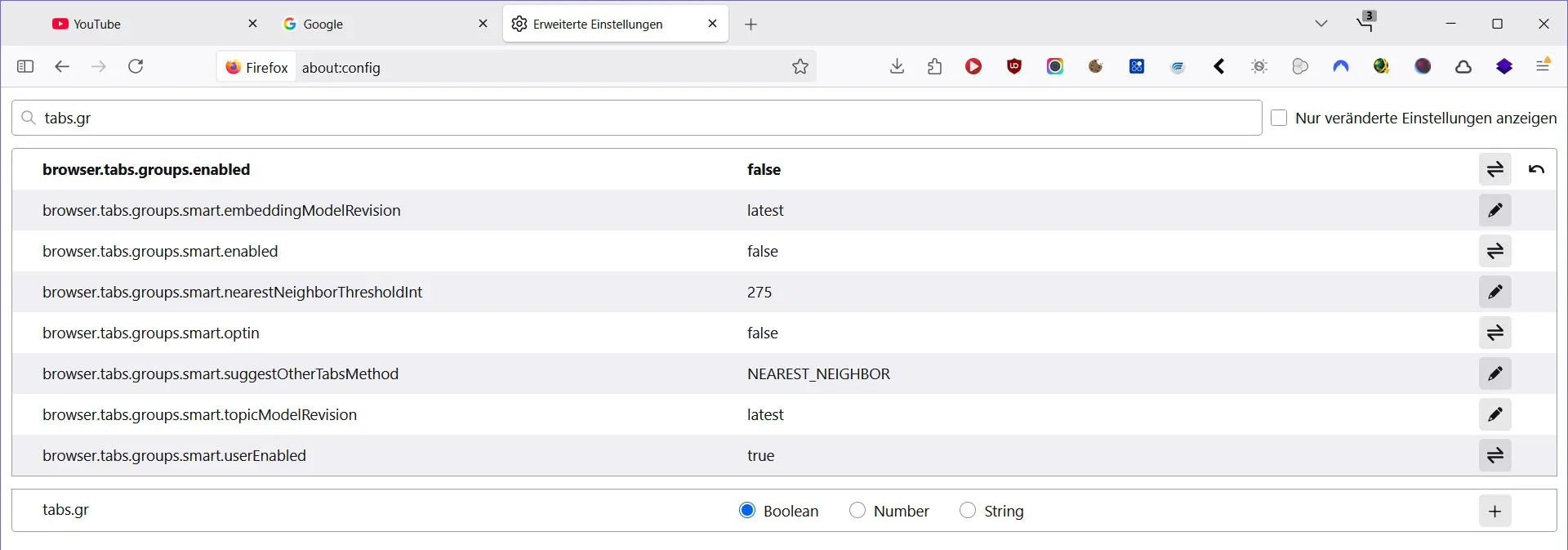
Step by Step Guide
- Open Firefox.
- Type about:config into the address bar and press Enter.
- Firefox will display a warning message. Confirm it by clicking “Accept”.
- Use the search bar and search for browser.tabs.groups.
- Several entries will appear. These two are important:
browser.tabs.groups.enabled=> falsebrowser.tabs.groups.smart.enabled=> false
- Set both values to false.
- Restart Firefox if needed.
Once changed, the Tab Groups feature will be completely disabled.
Overview of the Relevant Settings
| Setting | Description | Recommended Value |
|---|---|---|
| browser.tabs.groups.enabled | Enables or disables the Tab Groups feature | false |
| browser.tabs.groups.smart.enabled | Enables or disables automatic grouping | false |
After applying the changes, Tab Groups will disappear immediately or after a restart.
Additional Useful Firefox about:config Tweaks
While you are already in about:config, it might be worth looking at other useful settings. Here are a few examples:
| Feature | Setting | Benefit |
|---|---|---|
| Scroll speed | mousewheel.min_line_scroll_amount | Adjusts scrolling speed |
| Hardware acceleration | gfx.webrender.all | Improves performance on some devices |
| Disable autoplay | media.autoplay.default | Prevents videos from playing automatically |
Always remember that changes in about:config can significantly affect Firefox behavior, so adjust settings carefully.
FAQ – Frequently Asked Questions About Firefox Tab Groups
Are Tab Groups activated automatically?
Yes. Firefox tests new features with selected user groups, so the feature may appear without manual activation.
Do I need to disable both values?
Yes. If only one value is changed, Firefox may still use parts of the feature.
Can I enable Tab Groups again later?
Yes, simply switch the values back to true.
Do I need to restart Firefox?
Most changes apply immediately, but a restart can help if the feature does not disappear.
Is there any way to disable Tab Groups without using about:config?
Not at the moment. Mozilla has not added a toggle for Tab Groups in the standard settings menu.





