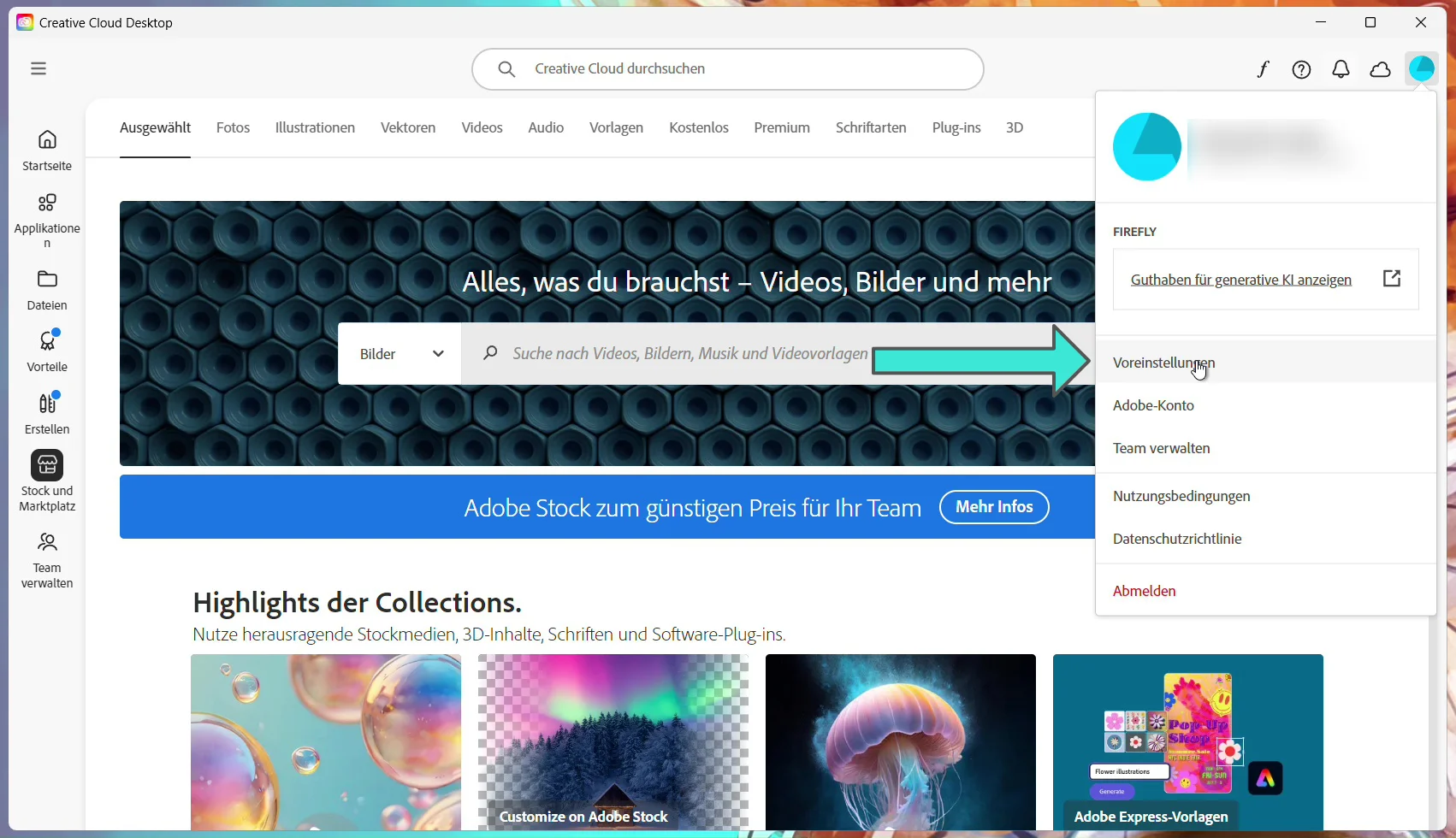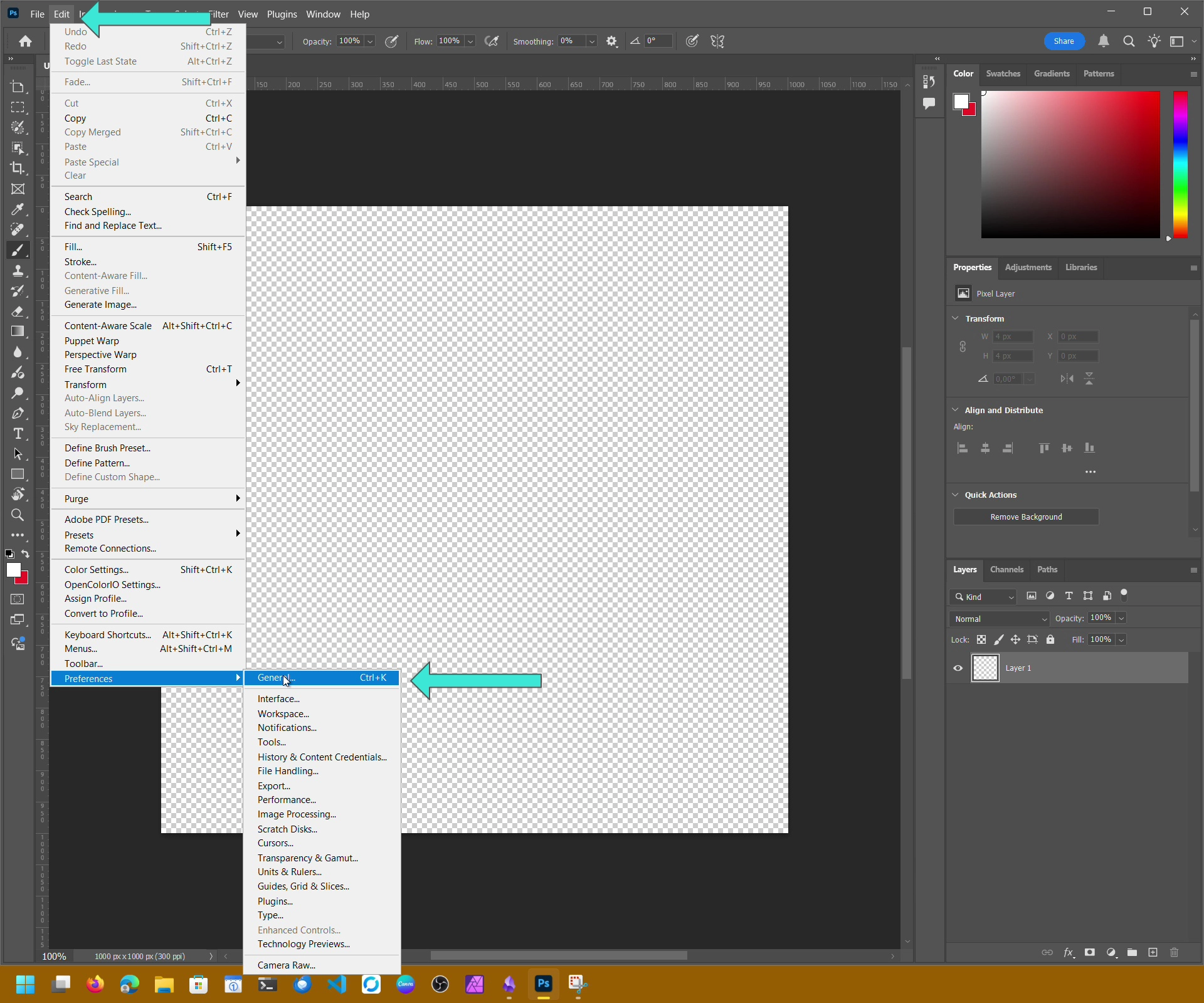- Step-by-Step: Change Language in Creative Cloud Desktop
- Step-by-Step: Change Language in Photoshop
- Check Your Version: Which Version Are You Using?
- What is Adobe Creative Cloud and Creative Cloud Desktop?
- What is Adobe Photoshop?
- Why Should You Change the Language?
Adobe products like Photoshop, Lightroom, Illustrator (*) & Co. are available in many languages – and the language setting can have a big impact on productivity, tutorial comprehension, and workflow. If you often use English tutorials, you’ll notice that menus and commands are usually shown in English. That’s why it makes sense to set your apps to match your workflow. In this guide, I’ll show you how to change the language in Adobe Creative Cloud Desktop and Adobe Photoshop CC, how to check your version, and what else to keep in mind.
Step-by-Step: Change Language in Creative Cloud Desktop
- Open Creative Cloud Desktop on your computer.
- Click your account icon at the top right (or go to Menu → Preferences).
- Select the Apps section from the sidebar.
- Find the dropdown list for Default install language. Choose the language you want new apps to use.
- Confirm by clicking Done and wait for Creative Cloud to apply the setting.
- Important: If an app (e.g. Photoshop) is already installed, you’ll need to reinstall it for the new language to take effect.
Step-by-Step: Change Language in Photoshop
After setting the language in Creative Cloud (*) and reinstalling Photoshop if necessary:
- Start Photoshop.
- Go to Edit → Preferences (Windows) or Photoshop → Preferences (macOS). Shortcut: CTRL+K (Windows) or Cmd+K (macOS).
- Select the Interface tab.
- Under UI Language, choose your preferred language.
- Restart Photoshop to apply the changes.
Check Your Version: Which Version Are You Using?
- In Photoshop: Go to Help → About Photoshop. This will display the version number and whether it’s an update or major release.
- In Creative Cloud Desktop: Go to Help → About Creative Cloud to see the version number.
- It’s always a good idea to check for updates. New versions often bring language packs, interface improvements, and new features.
What is Adobe Creative Cloud and Creative Cloud Desktop?
- Adobe Creative Cloud is Adobe’s subscription model. It gives you access to apps like Photoshop, Illustrator, Premiere Pro (*), plus cloud services such as fonts, storage, and libraries.
- Creative Cloud Desktop is the management app for your PC or Mac. You use it to install, update, and uninstall Adobe apps – and also manage global settings like language, install location, and updates.
What is Adobe Photoshop?
Photoshop is Adobe’s flagship image editing software, widely used for photo editing, compositing, digital painting, retouching, and much more. It’s one of the most recognized tools in the world and supports multiple languages.
Why Should You Change the Language?
There are several reasons:
- Tutorials & learning resources: Most online guides and videos are in English. Matching your Photoshop language makes it easier to follow along.
- Compatibility: Some fonts, plugins, or extensions rely on English menu names.
- Team collaboration: Working across multiple devices or with teams is easier when everyone uses the same language.
- Personal preference: Some users simply feel more comfortable working in English, German, or another language.
(*) Affiliate Links