- Why DJI Cameras Split Videos into Multiple Files
- 1. File System Limitations (FAT32 / exFAT)
- 2. Safety & Error Resistance
- 3. Hardware / Firmware Limits
- Pros and Cons of Splitting
- Can You Disable File Splitting?
- What Are LRF / LRV Files?
- Why Do Audio and Video Get Out of Sync?
- How to Merge Files Correctly
- Extra Tips
Why DJI Cameras Split Videos into Multiple Files
When recording a longer video with a DJI camera (e.g. drone, action cam, or handheld) (*), you’ll often notice that the footage is not saved as one continuous file but split into several parts (“chunks”). Why does this happen?
1. File System Limitations (FAT32 / exFAT)
Many SD cards come formatted with FAT32, which only supports files up to 4 GiB (around 4.29 billion bytes).
Even though larger cards are usually formatted with exFAT to allow bigger files, manufacturers like DJI still enforce file size limits internally for compatibility, stability, and safety reasons.
Some users report that DJI devices split files at ~4 GB even with exFAT, likely due to firmware restrictions. Others mention newer DJI models limiting files at around 16.8 GB (about 20–21 minutes depending on settings).
The reason: splitting reduces the risk of losing everything if a card error or recording failure occurs. If one file becomes corrupted, previous chunks remain intact.
2. Safety & Error Resistance
If a very large file is corrupted due to a power loss or SD card error, the entire recording could be lost. Splitting prevents this: only the last file might be affected.
Some cameras use buffers to ensure seamless recording during the transition between files.
3. Hardware / Firmware Limits
Even if the card supports large files, firmware often enforces limits for easier file management.
DJI has made splitting a design choice, and it generally cannot be disabled.
Some users notice small gaps or audio-video desync when merging clips – caused by minor frame offsets during file transitions.
Pros and Cons of Splitting
| Pros | Cons |
|---|---|
| Increased safety – only part of the recording may be lost in case of errors | Slight audio/video sync issues at file transitions |
| Compatibility with FAT32 / exFAT limits | More effort in post-production (merging clips) |
| Smaller files are easier to transfer or process | Some editing software may show frame loss or “jumps” |
Can You Disable File Splitting?
In most cases, no. The limits are enforced by DJI (*) firmware, regardless of whether your card is exFAT. Splitting cannot be turned off.
What Are LRF / LRV Files?
LRF (or more commonly LRV) files are low-resolution proxy videos. They are created for quick previews on mobile devices or in DJI (*) / GoPro (*) apps.
- They allow smooth playback without loading the full high-resolution file.
- They mirror the timeline of the original video but at a lower quality.
- You can delete them if you don’t need previews, but apps may load slower without them.
Why Do Audio and Video Get Out of Sync?
When stitching split clips together (e.g. in DaVinci Resolve (*) ), audio and video may drift slightly. Possible causes:
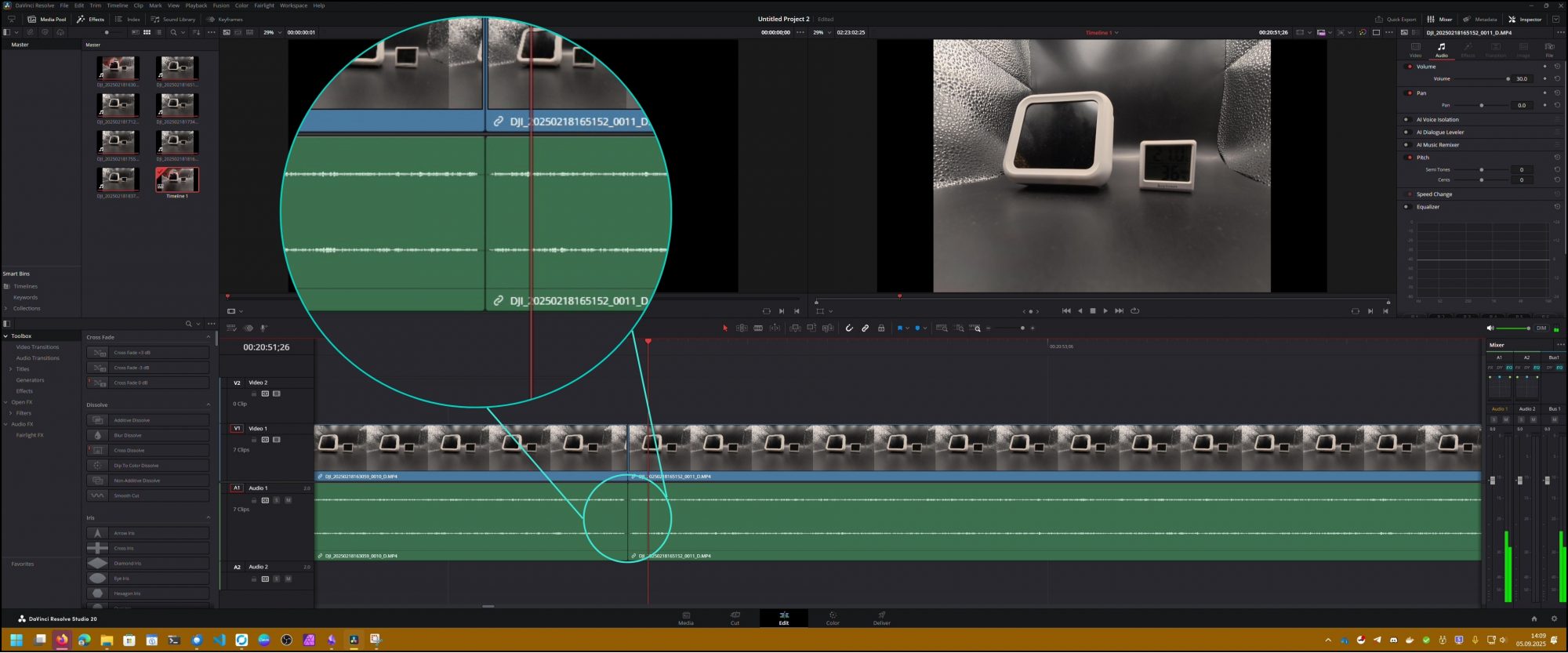
Mögliche Ursachen:
- Frame drops during file transitions
- Audio track offsets or buffer delays
- Editing software inserting micro-gaps between clips
- Incorrect merging with tools like ffmpeg
Using ffmpeg concat is the most reliable way to join clips without losing frames.
How to Merge Files Correctly
DJI split files can be joined with ffmpeg (free, command-line tool).
Windows Batch Example (MP4):
(for %%i in (*.mp4) do @echo file '%%i') > videolist.txt
ffmpeg -f concat -safe 0 -i videolist.txt -c copy output.mp4
pause
For Audio (WAV):
(for %%i in (*.wav) do @echo file '%%i') > wavlist.txt
ffmpeg -f concat -safe 0 -i wavlist.txt -c copy output.wav
pause
Tips:
Always test the merged video before deleting originals.
- All clips must share the same codec and settings.
-c copymerges without quality loss.- Ensure correct file order in the list.
Extra Tips
- Plan recordings in shorter segments if possible.
- Use fast, high-quality SD cards (V30 or UHS-II recommended) (*).
- Format cards inside the camera regularly.
- Keep the original files until you confirm the merged version works.
(*) Affiliate Links



