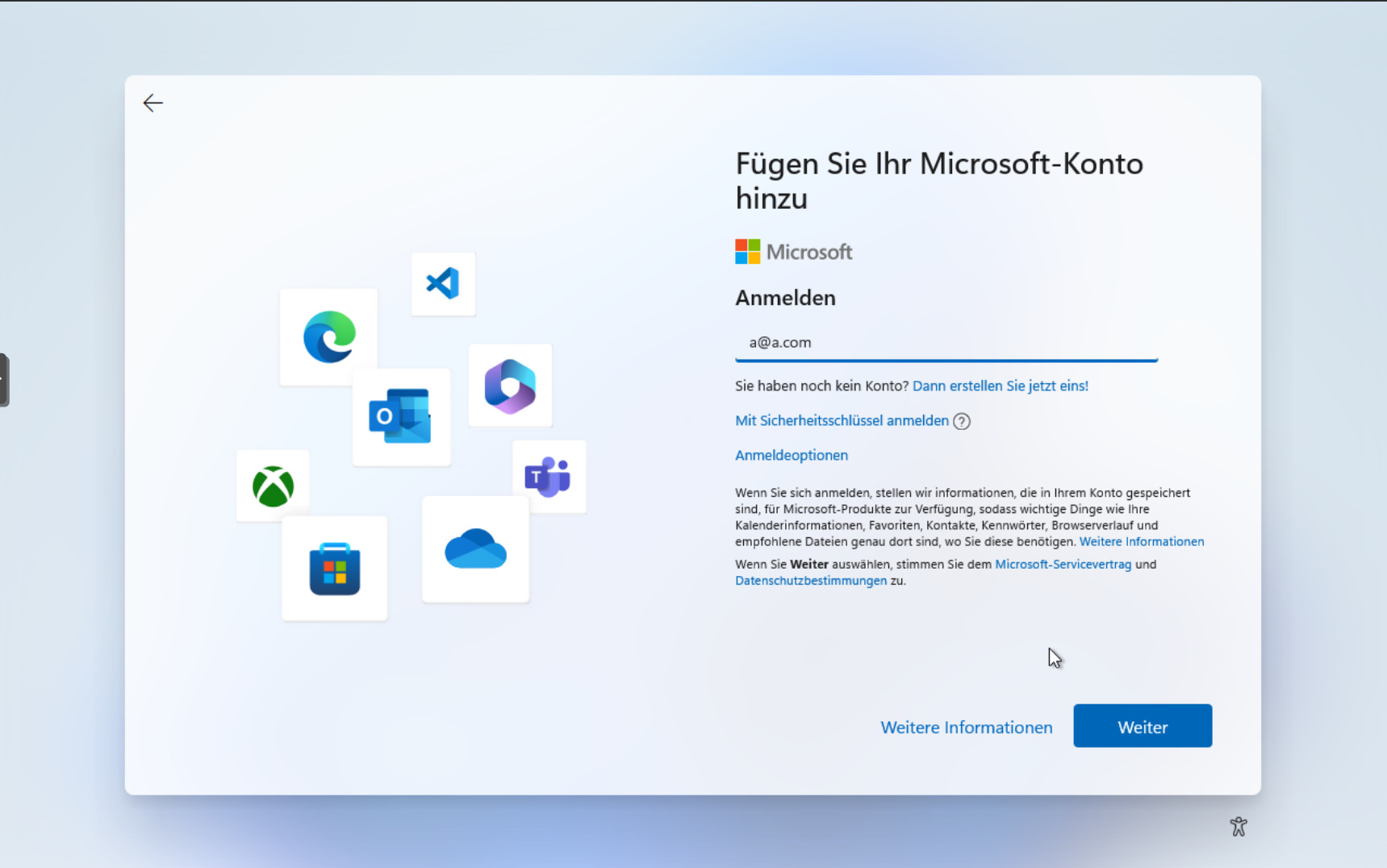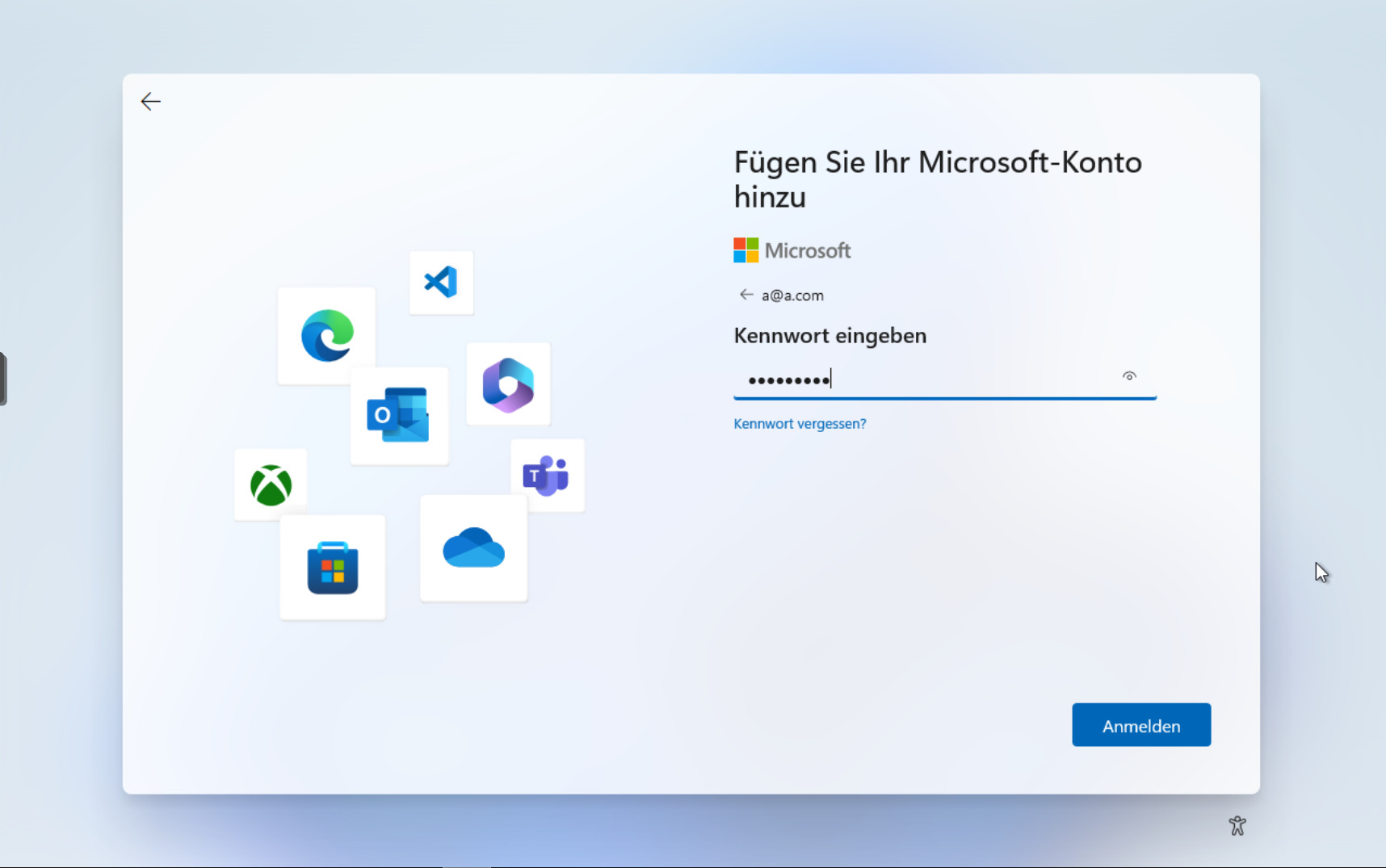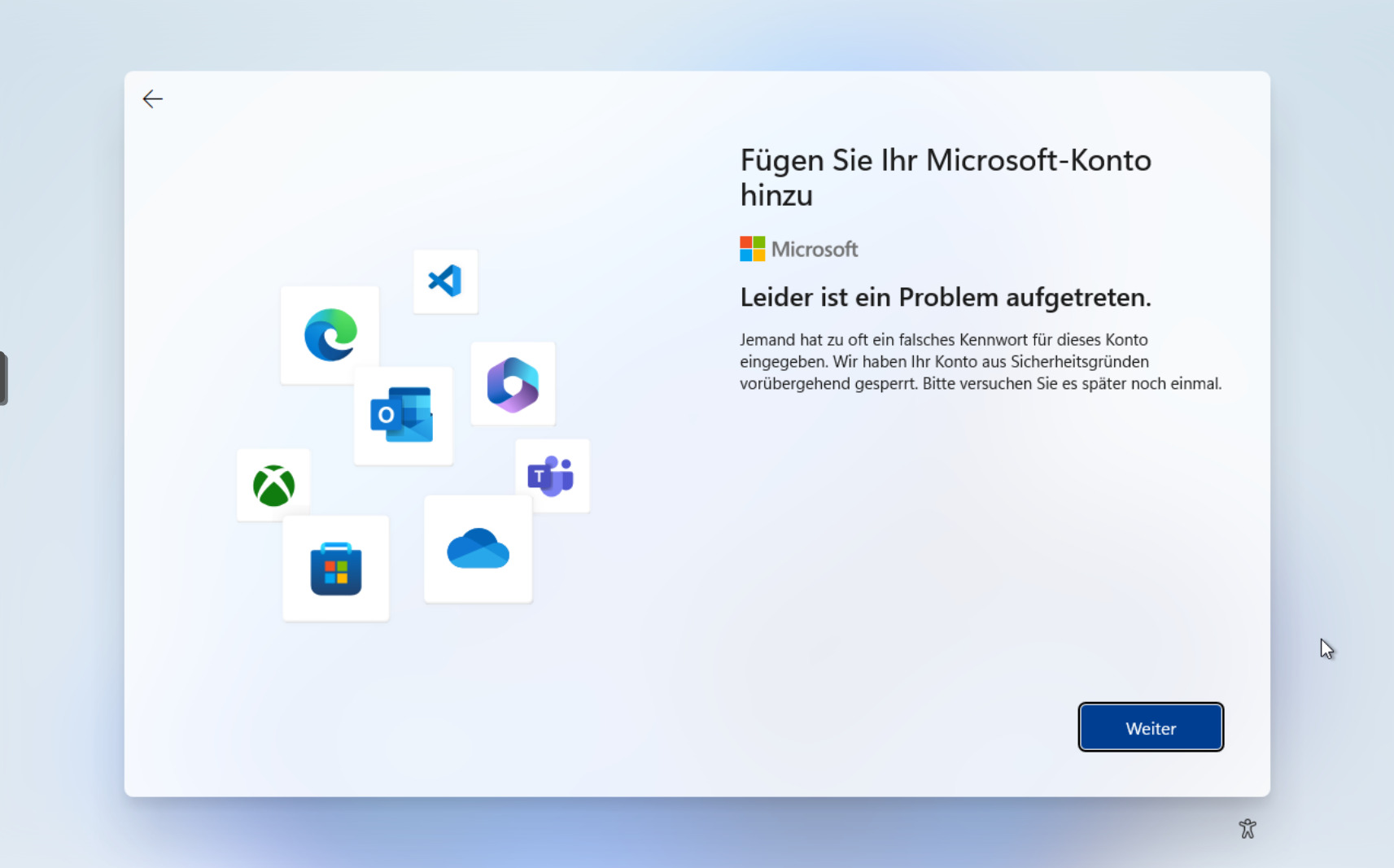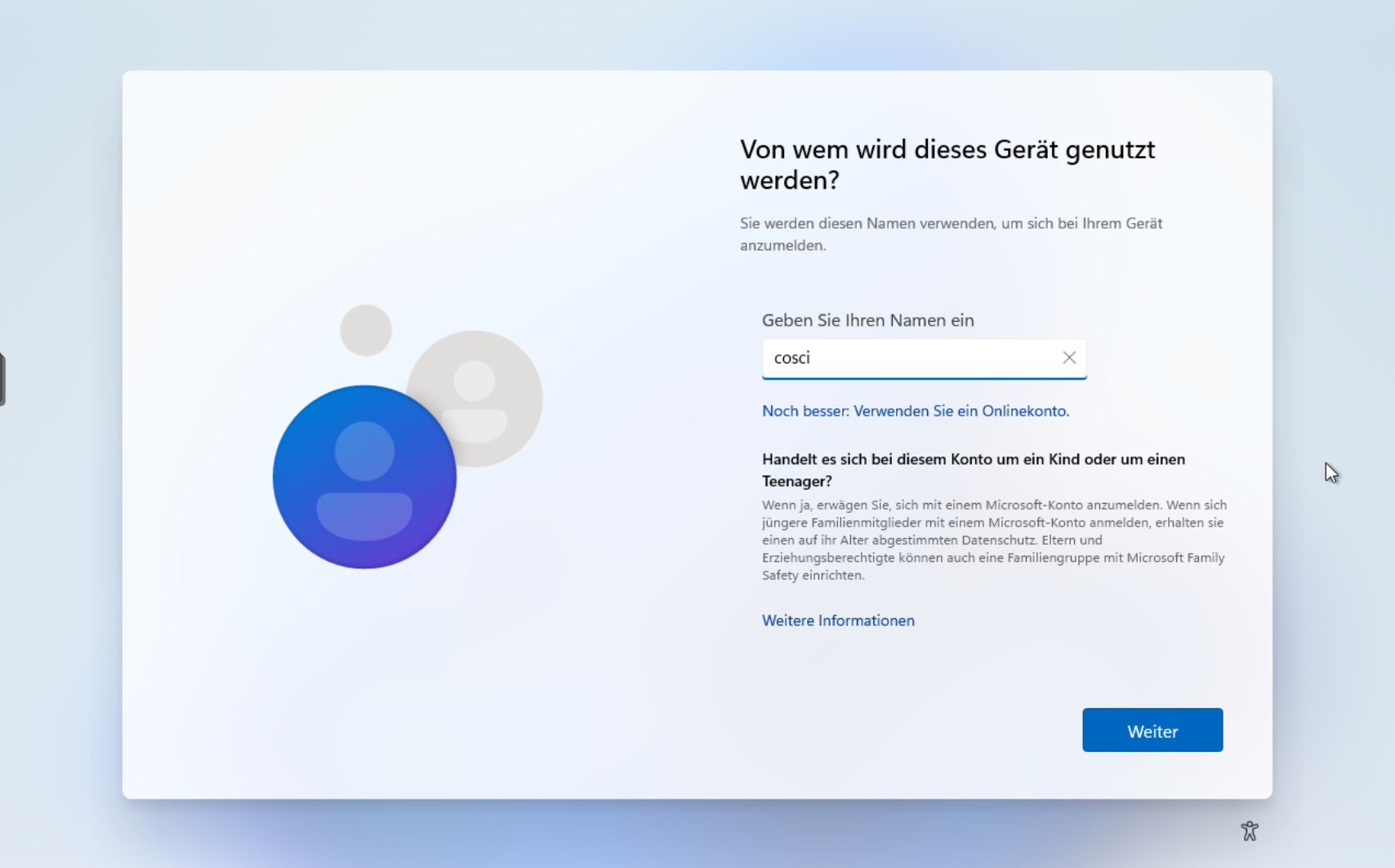- Option 1: Create Microsoft Account First, Then Switch to Local
- Option 2: Use a Dummy Email Address
- Option 3: Disconnect from the Internet (Older Versions)
- Option 4: Create a Bootable USB with Rufus (Recommended)
- Option 5: OOBE\BYPASSNRO Command
- Local Account vs. Microsoft Account – Pros and Cons
- ✅ Advantages of Local Accounts
- ❌ Disadvantages
- Conclusion
- Windows Keys
Since Windows 11, Microsoft is pushing users more and more towards using an online Microsoft account during installation.
However, many people still prefer a local user account – for privacy, offline usage, test systems, or company PCs.
The good news: Even in 2025 there are still several ways to bypass the Microsoft account requirement and create a local account instead.
Option 1: Create Microsoft Account First, Then Switch to Local
The simplest method is to go through the installation using a Microsoft account.
Once the system is set up:
Delete the original Microsoft account afterwards
Open Windows Settings > Accounts > Family & other users
Create a new local user (with or without password)
Option 2: Use a Dummy Email Address
During setup, enter a fake email address like a@a.com.
- Type any password (it doesn’t matter what you enter)
- Windows (*) will return an error message
- You’ll then be asked for a username → at this point, you can create a local account
⚠️ Note: This trick still works on many setups, but Microsoft might change it in future updates.
Option 3: Disconnect from the Internet (Older Versions)
In older Windows 10(*) and early Windows 11(*) installation media, you could simply:
- Disconnect the LAN cable or skip Wi-Fi setup
- Windows would then allow you to create a local account
Today, the installer usually insists on a network connection and won’t continue without it.
Option 4: Create a Bootable USB with Rufus (Recommended)
The free tool Rufus allows you to create a bootable USB stick from a Windows ISO and remove the Microsoft account requirement.
Steps:
- Download Rufus
- Select your Windows ISO
- Check the box: “Remove requirement for Microsoft account”
- Start installation → local account option will be available
Option 5: OOBE\BYPASSNRO Command
Another workaround is hidden in Windows setup:
- During installation, press Shift + F10 → Command Prompt opens
- Enter the following command
- The system restarts
- Now you’ll see the option to set up Windows without an online account
REM first use
OOBE\BYPASSNRO
REM then after restart use:
ipconfig /releaseLocal Account vs. Microsoft Account – Pros and Cons
✅ Advantages of Local Accounts
- More privacy (no data sent to Microsoft)
- Works offline, no internet required
- Full control over your PC, no forced cloud integration
❌ Disadvantages
- No automatic OneDrive backup
- No Microsoft Store login (apps may be limited)
- No cross-device synchronization
Conclusion
Microsoft keeps making it harder to install Windows 10 and 11 without an online account – but it’s still possible.
By using tricks like dummy emails, the Rufus installer, or the hidden OOBE\BYPASSNRO command, you can continue to set up Windows with a local user account.
This is especially useful for:
- Privacy-focused users
- Test machines and offline PCs
- IT admins in company networks
With the right method, you stay in full control of your system – without being forced into the Microsoft ecosystem.
Windows Keys
Windows 10 Key on Amazon (*)
Windows 10 Key on eBay (*)
Windows 11 Key on Amazon (*)
Windows 11 Key on eBay (*)
(*) Affiliate Links