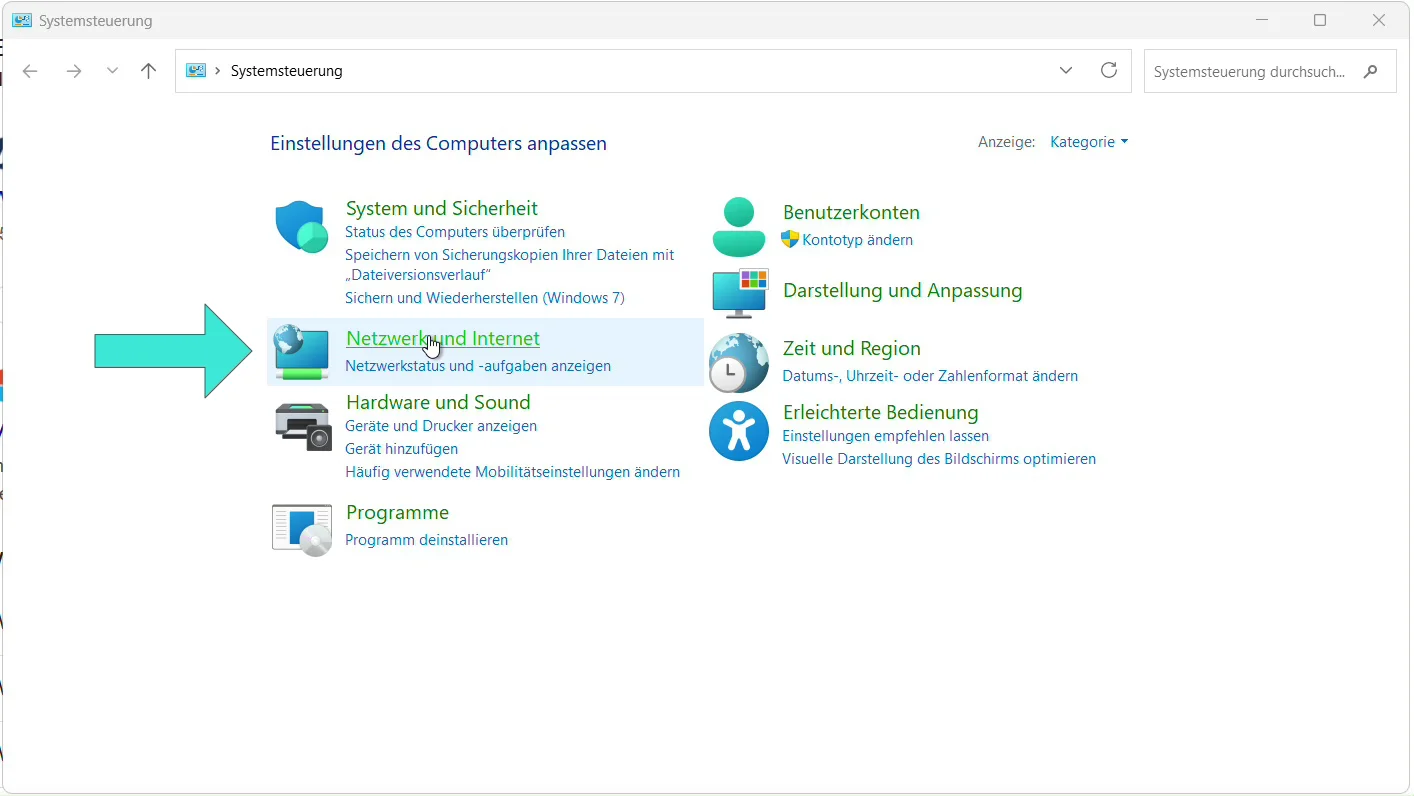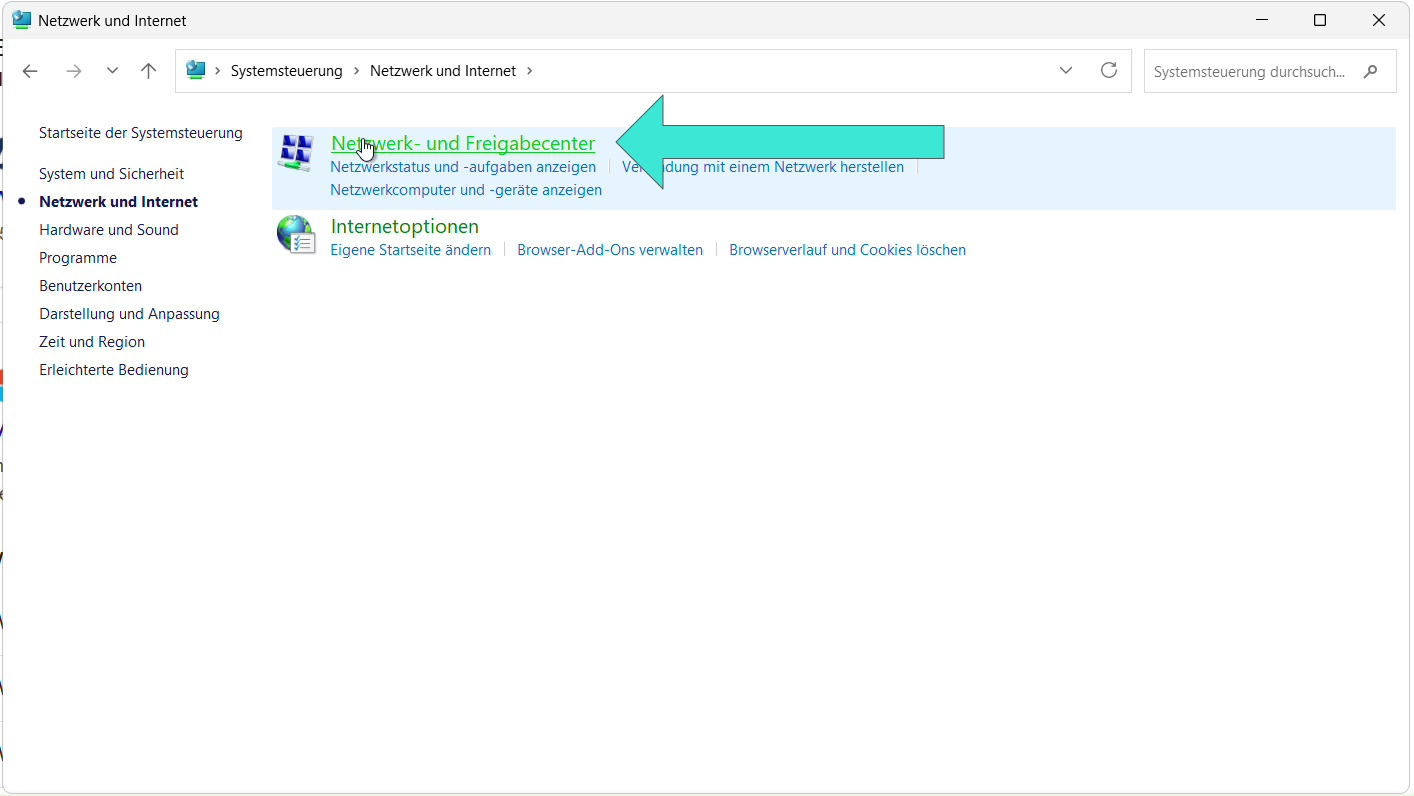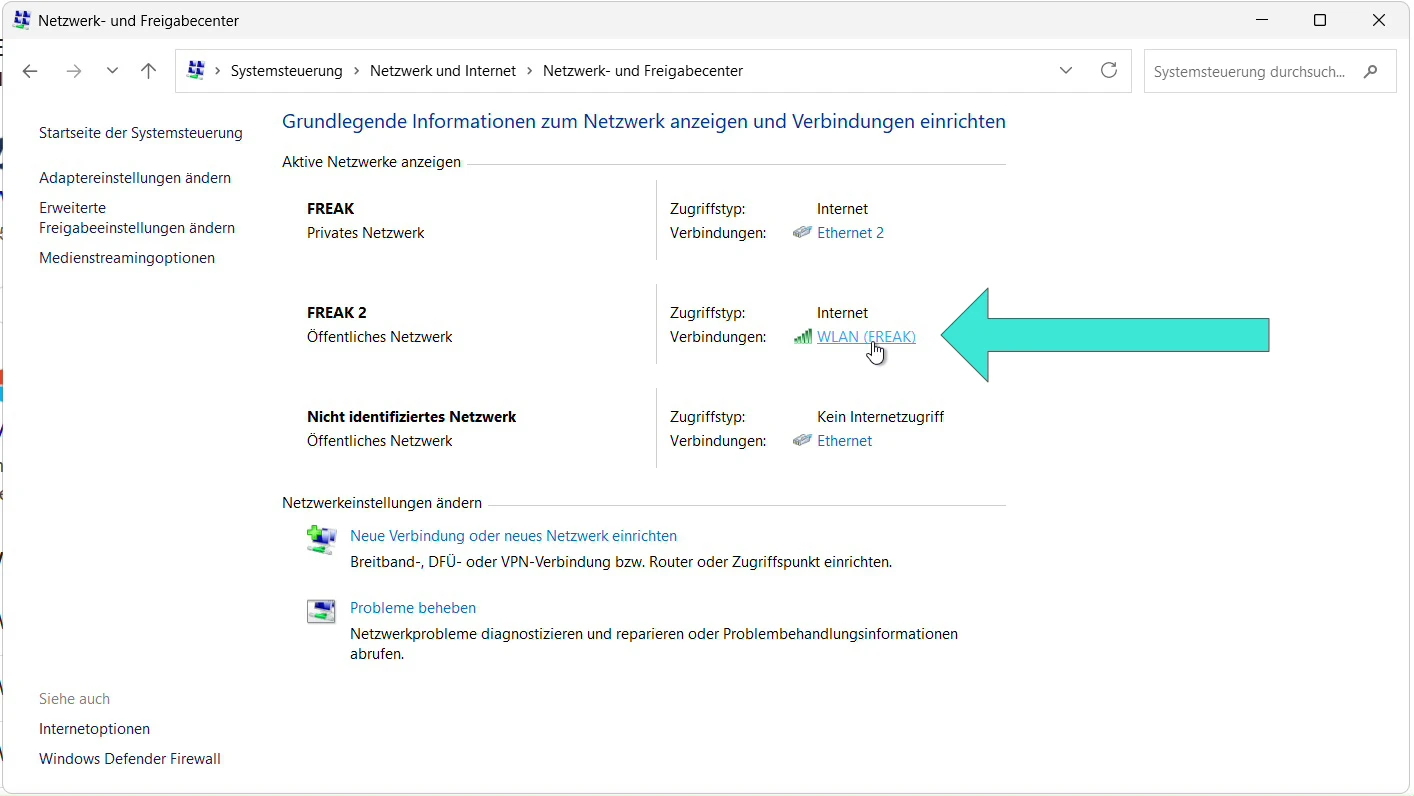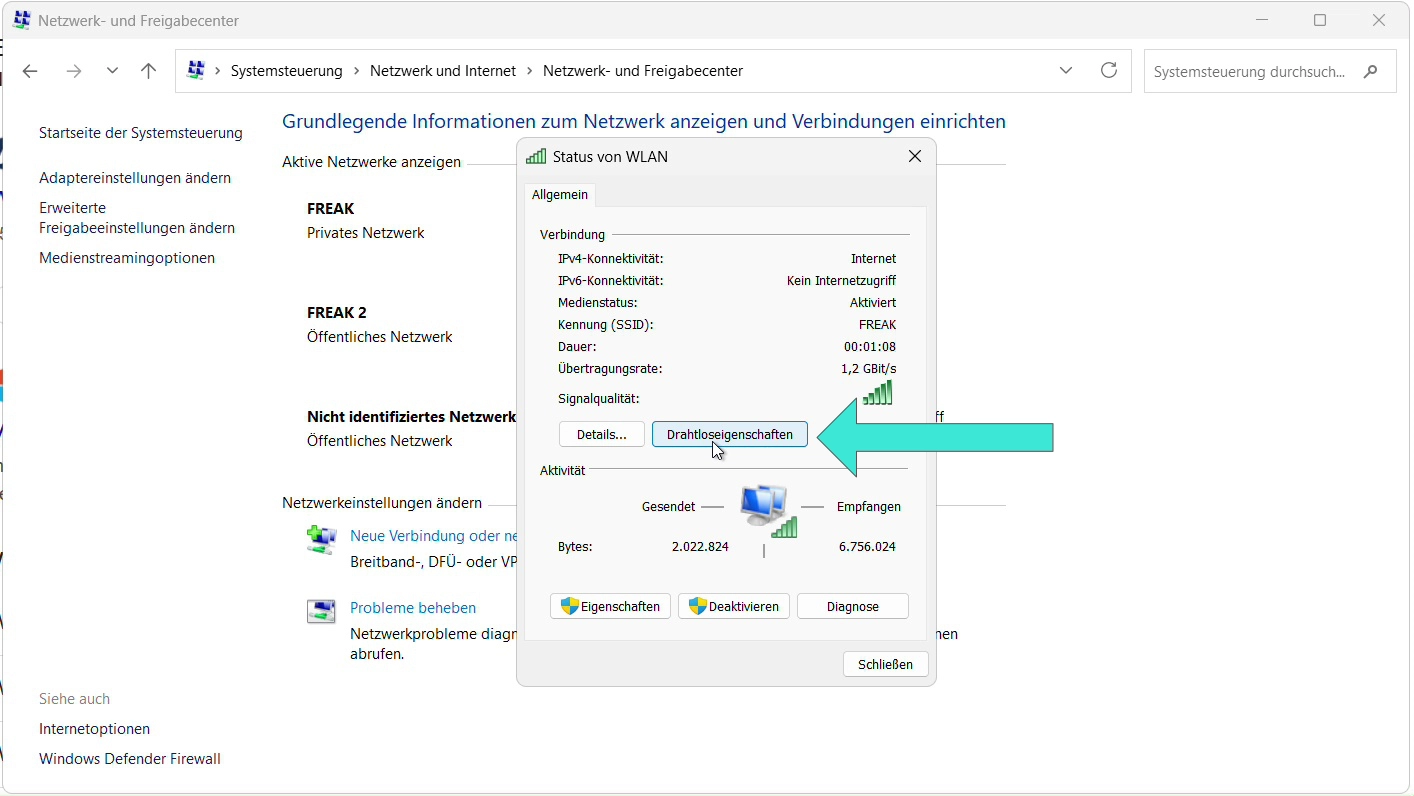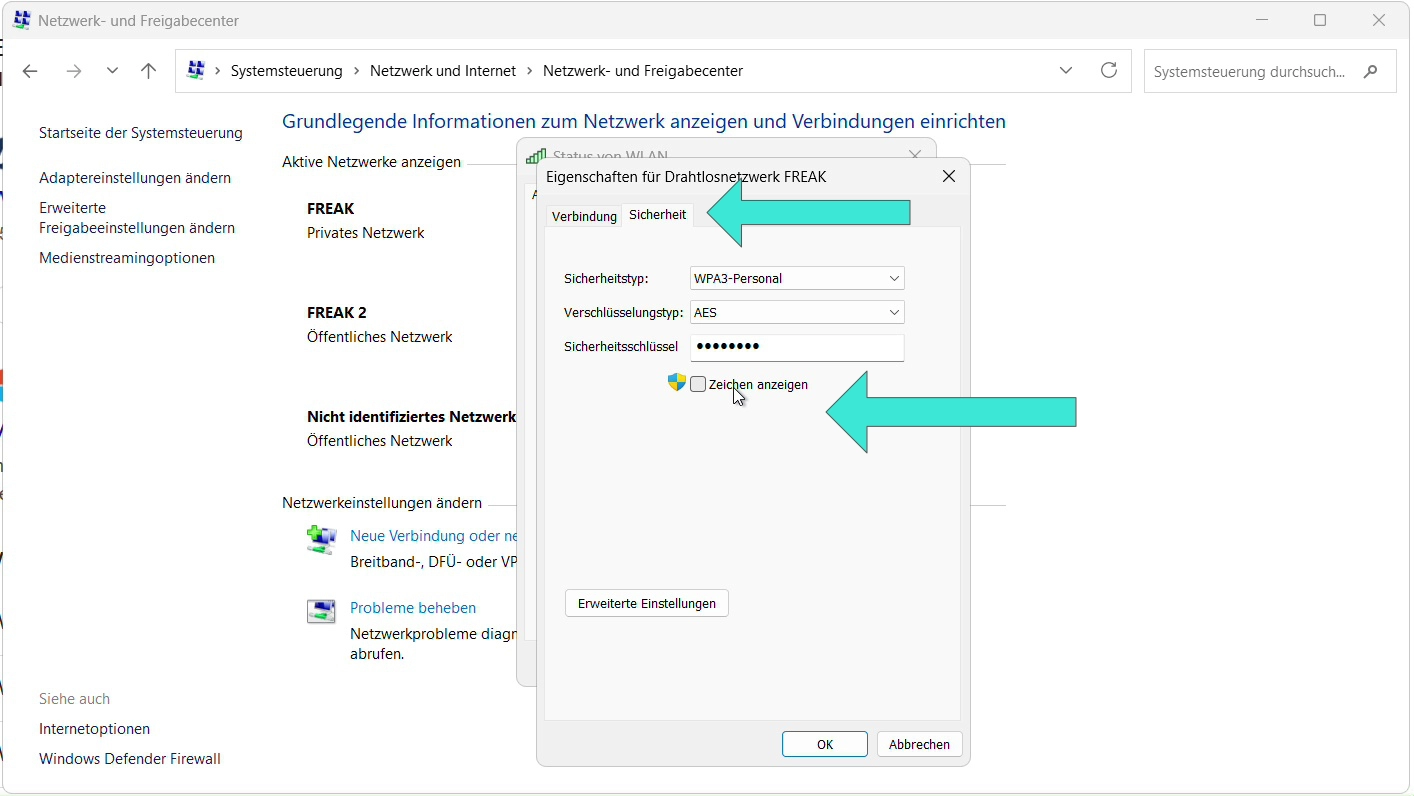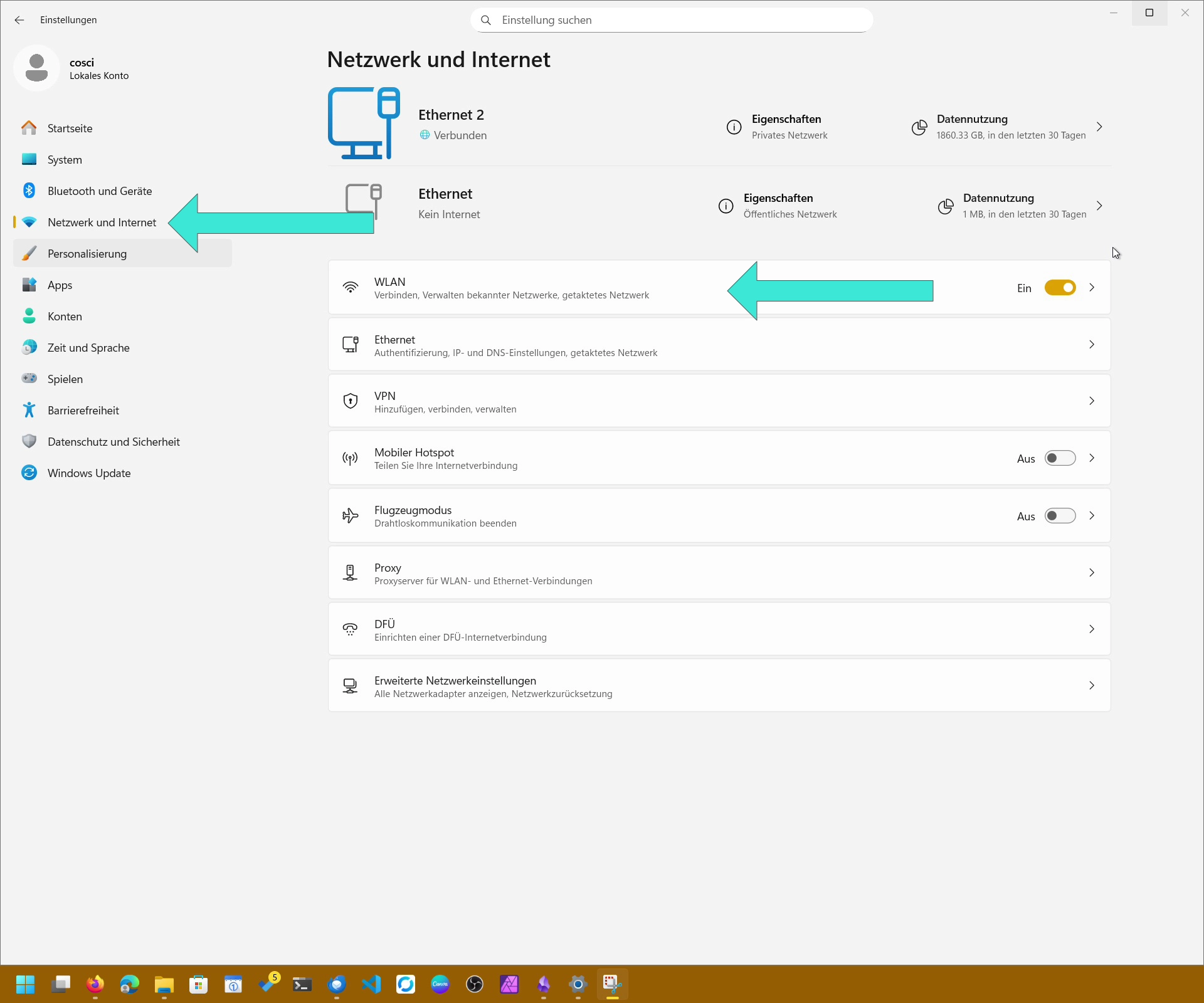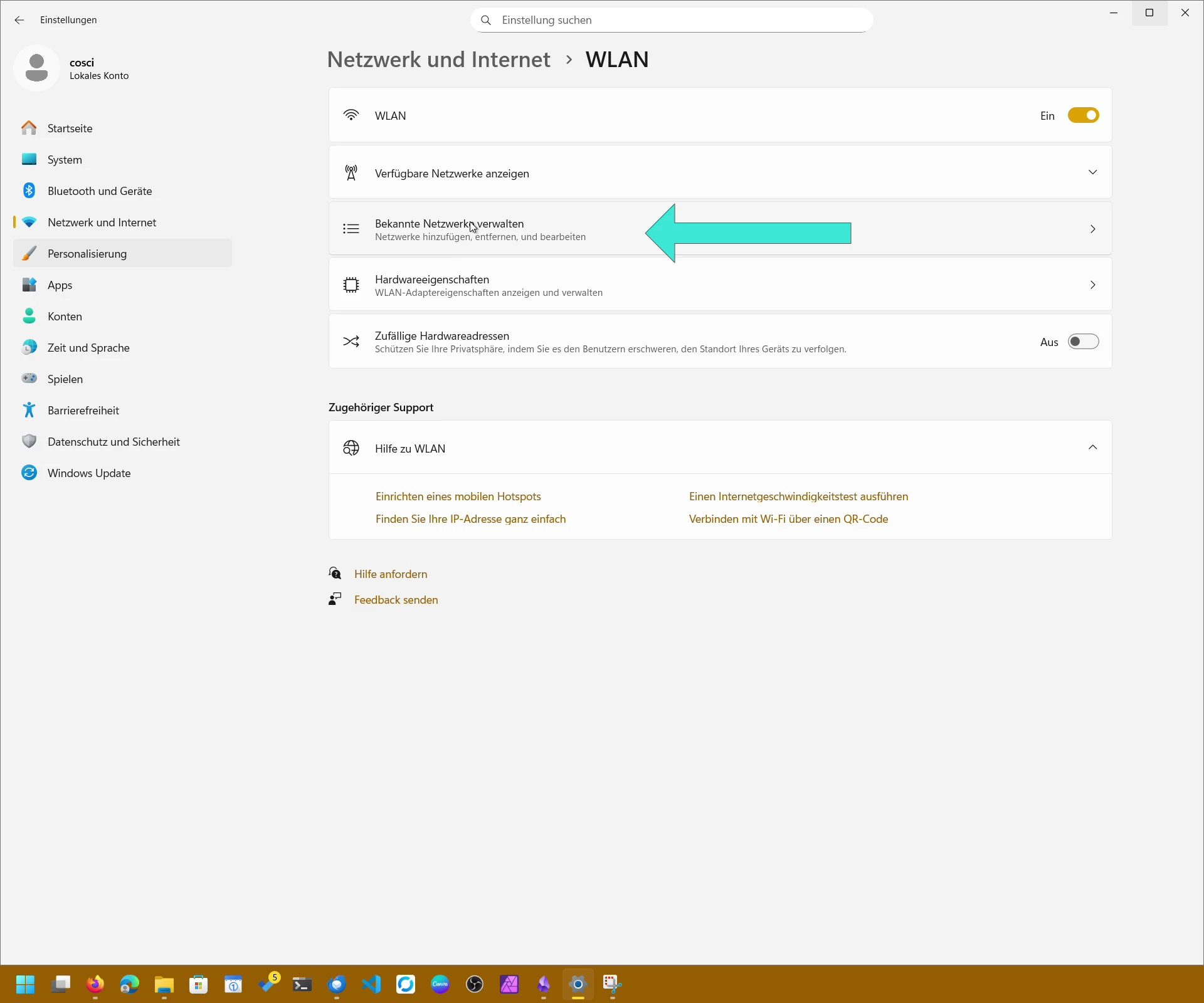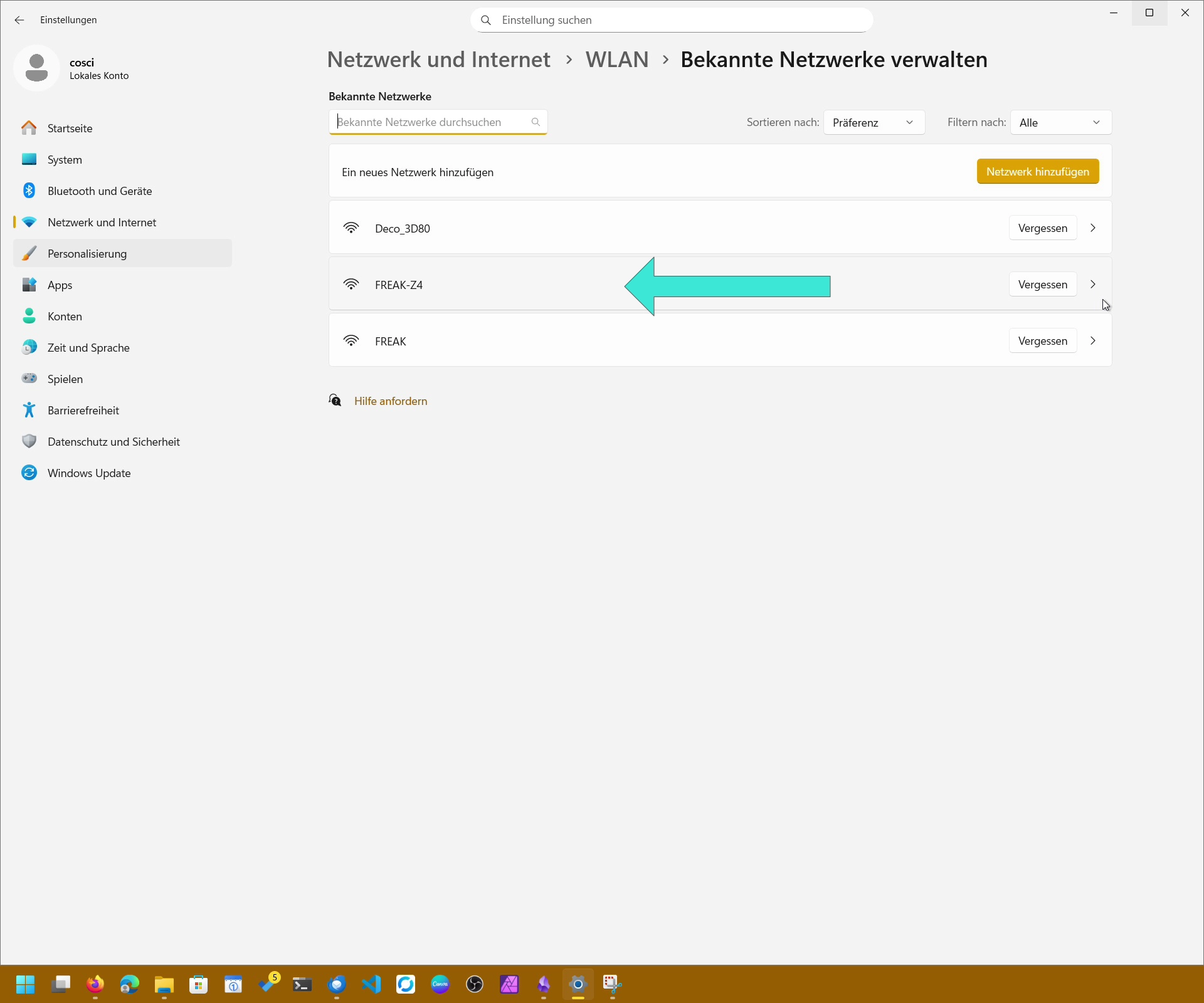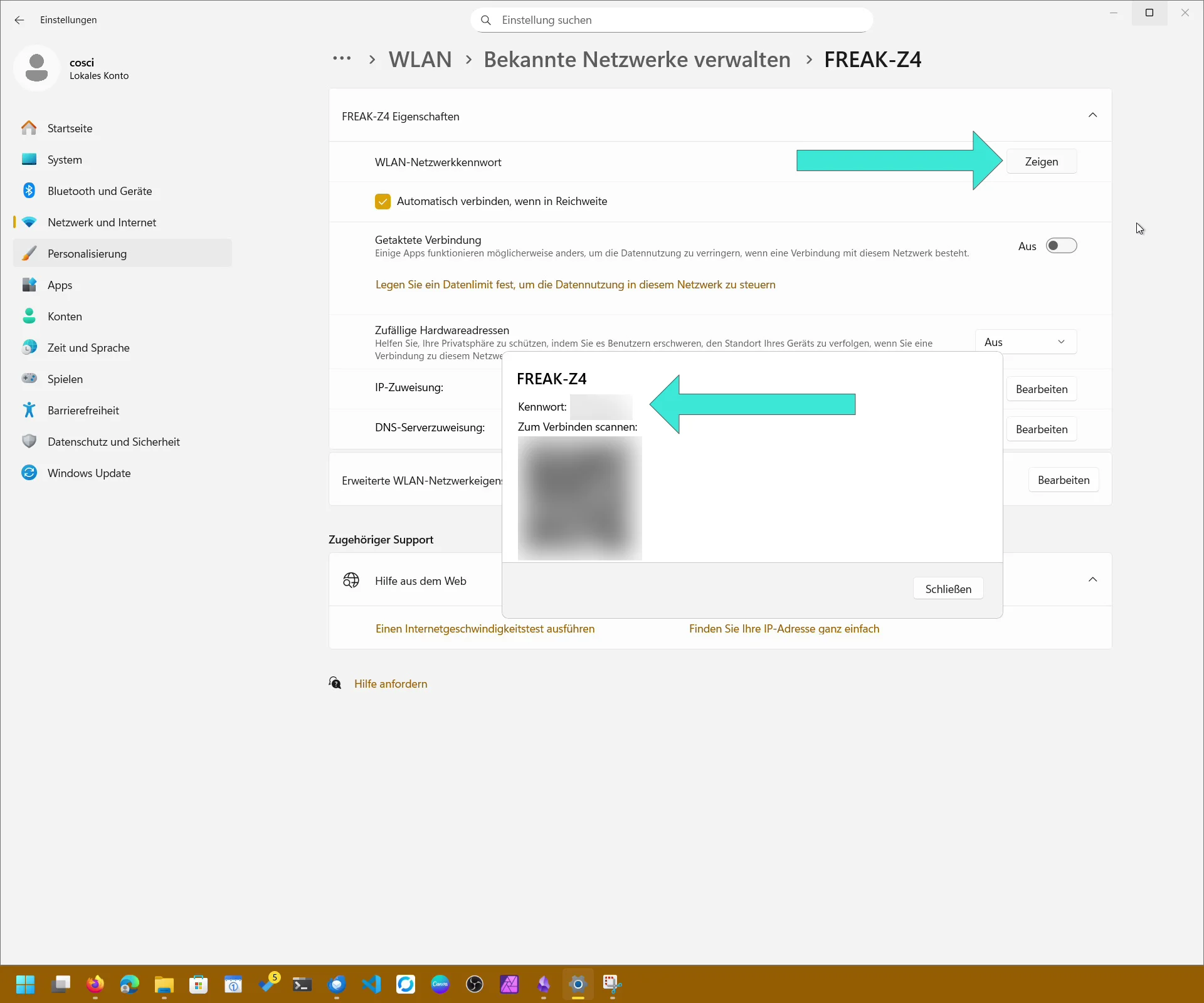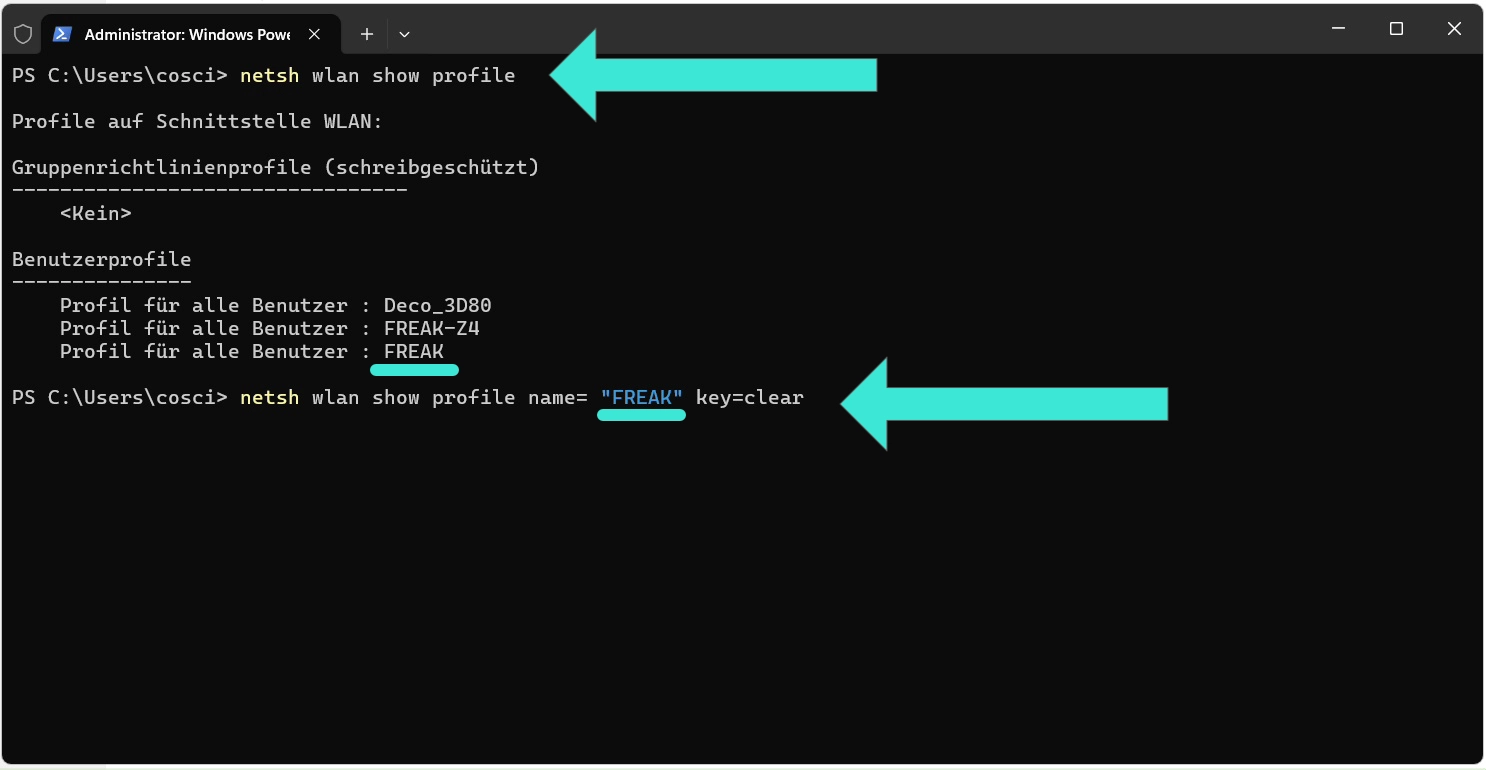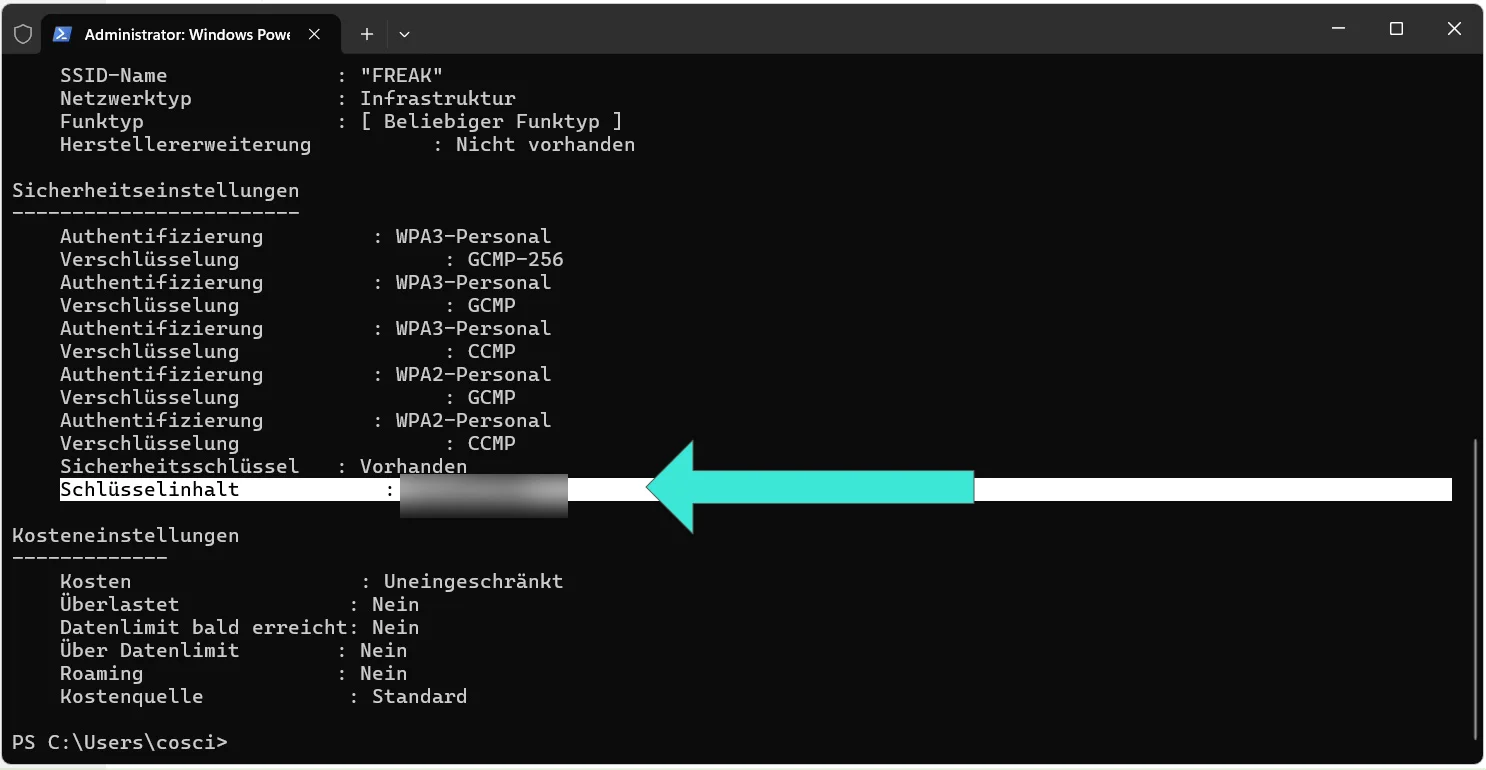- How to Get Wi-Fi Password in Windows 11 Using Control Panel (Windows 7, 8, 10, 11)
- How to Get Wi-Fi Password in Windows 11 Using Windows Settings
- How to Get Wi-Fi Password in Windows 11 Using CMD
- View Wi-Fi Password with WirelessKeyView
- WPA3, WPA2, WPA, and WEP – Which Should You Use?
- FAQ
- Glossary
Almost everyone has experienced this: you want to connect a new device to your Wi-Fi, but the password is nowhere to be found. Fortunately, Windows automatically saves the credentials of Wi-Fi networks you’ve connected to before. With the right tools, you can easily retrieve them.
In this guide, you’ll learn how to view saved Wi-Fi passwords in Windows 7, 8, 10, and 11 – using built-in methods as well as third-party programs.
How to Get Wi-Fi Password in Windows 11 Using Control Panel (Windows 7, 8, 10, 11)
In all Windows versions starting with Windows 7, you can display the current Wi-Fi password directly in the Control Panel. However, this only works for the network your PC is currently connected to.
- Open the Control Panel.
- Go to Network and Internet > Network and Sharing Center.
- Click on the active Wi-Fi connection.
- Select Wireless Properties.
- Switch to the Security tab.
- Check Show characters – the password will be displayed in plain text.
Requirement: Administrator rights are necessary.
How to Get Wi-Fi Password in Windows 11 Using Windows Settings
Windows 10 and Windows 11 also allows you to display stored Wi-Fi passwords for networks you’re not currently connected to.
- Open Windows Settings (shortcut
Windows key + I). - Go to Network & Internet > Wi-Fi > Manage known networks.
- Choose a saved Wi-Fi network.
- Click on Show Wi-Fi password.
This makes it possible to view passwords for older networks that are still stored on your device.
How to Get Wi-Fi Password in Windows 11 Using CMD
If you prefer the command line, you can use netsh to retrieve saved Wi-Fi passwords.
- Open Command Prompt or PowerShell as administrator.
- List all stored Wi-Fi profiles with: netsh wlan show profile
- To display the password of a specific network (e.g., “MyWifiName”), type: netsh wlan show profile name=”WLAN Name” key=clear
- Under Security settings, you’ll find the Wi-Fi password next to Key Content.
netsh wlan show profilenetsh wlan show profile name="WLAN Name" key=clearThis method is especially helpful if you want to export multiple Wi-Fi passwords from one device.
View Wi-Fi Password with WirelessKeyView
In addition to Windows tools, there are third-party programs that simplify the process. One of the most popular is WirelessKeyView from NirSoft.
- The tool is portable – no installation required.
- It displays all saved Wi-Fi networks including the password (ASCII).
- Via File > Export All Items (Shift+Ctrl+E) you can export all stored keys to a text file.
- Windows Defender or other antivirus programs may flag the tool since it reveals saved passwords. However, WirelessKeyView is safe when downloaded from the official NirSoft website.
As of 2023, the latest version is v2.23. The ZIP archive is password-protected – use WKey4567# to extract it.
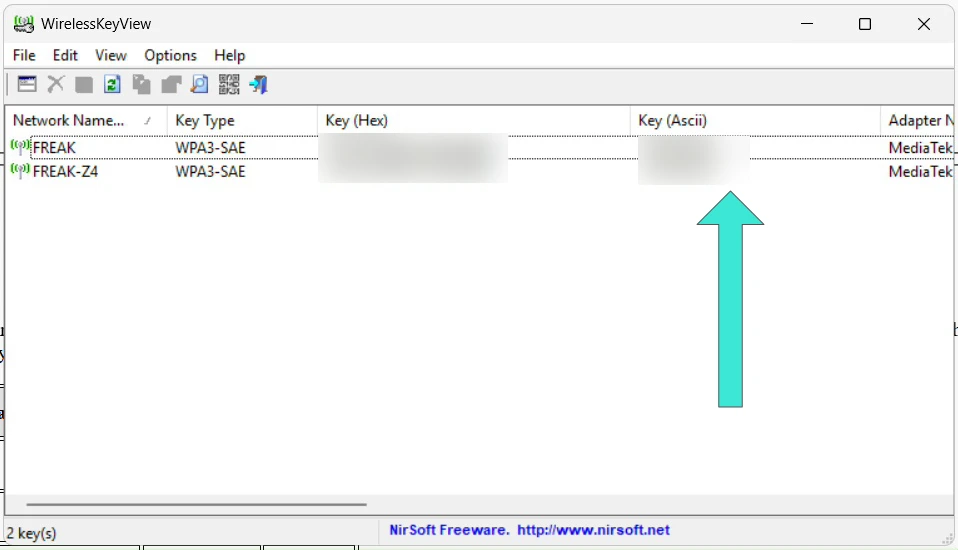
WPA3, WPA2, WPA, and WEP – Which Should You Use?
Security doesn’t just depend on your password – the encryption standard matters, too.
- WPA3: The most modern standard, introduced in 2018. It uses Simultaneous Authentication of Equals (SAE) for better protection.
- WPA2: Still widely used and secure if combined with a strong password.
- WPA: Outdated and should no longer be used.
- WEP: Very insecure and obsolete – passwords can be cracked within minutes.
If your router still only supports WPA or WEP, it’s strongly recommended to upgrade your hardware.
FAQ
Can I also view the password on my router?
Yes. Most routers display the Wi-Fi password on the back of the device or in the web interface under Wi-Fi settings.
Is it possible to view saved Wi-Fi passwords on smartphones?
On Android and iOS, this is sometimes possible via system settings, though it may require extra steps such as root or access to your Google/iCloud account.
What if no password is stored anywhere?
You can always set a new Wi-Fi password in your router’s settings. Note: all devices will need to reconnect afterwards.
Glossary
- Wi-Fi / WLAN: Wireless local area network.
- ASCII: Character encoding used to display text-based passwords.
- WPA3: Latest Wi-Fi security protocol, released in 2018.
- WPA2: Previous standard, still secure with a strong key.
- WPA: Older, weaker security protocol.
- WEP: Outdated and insecure Wi-Fi encryption method.