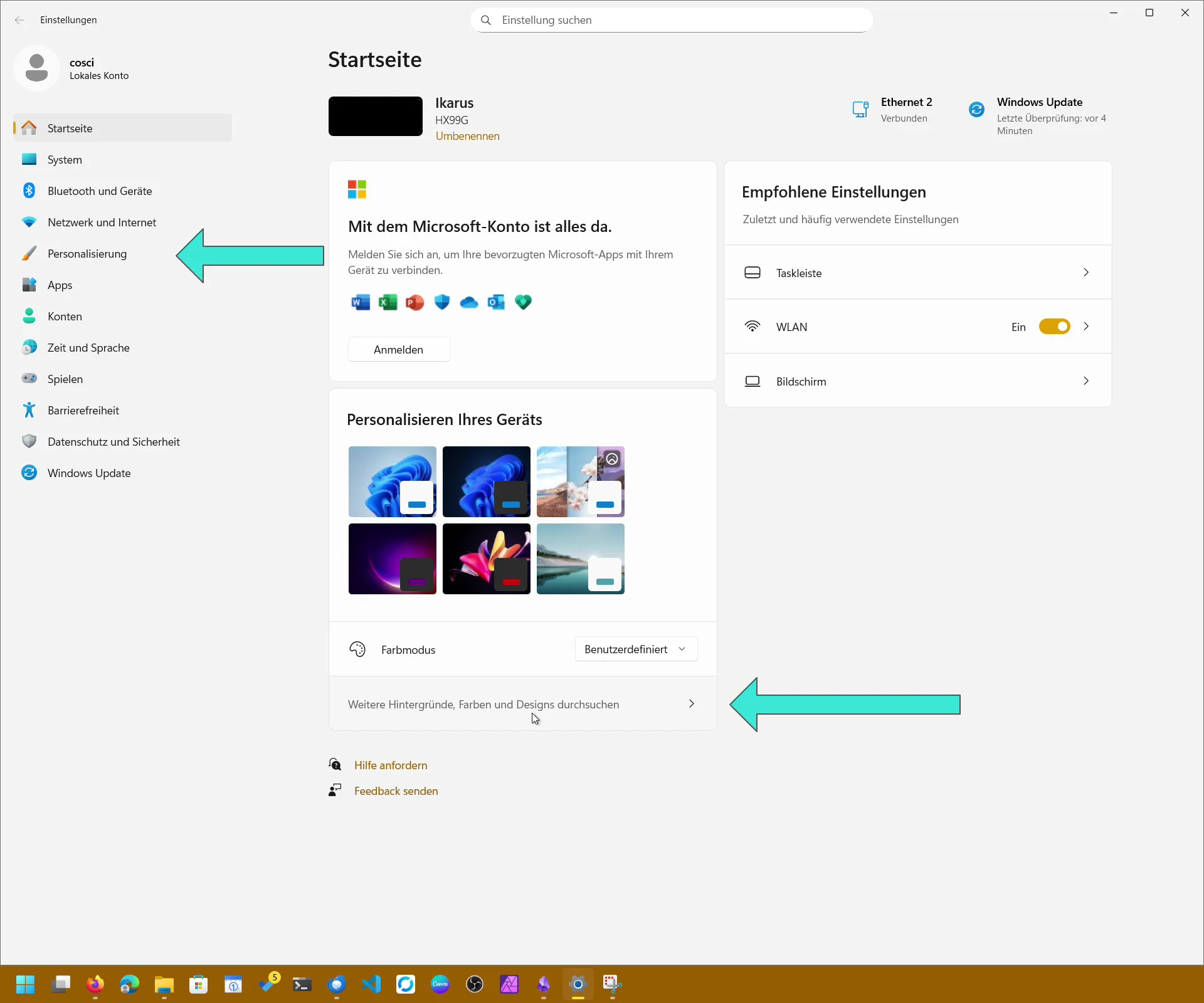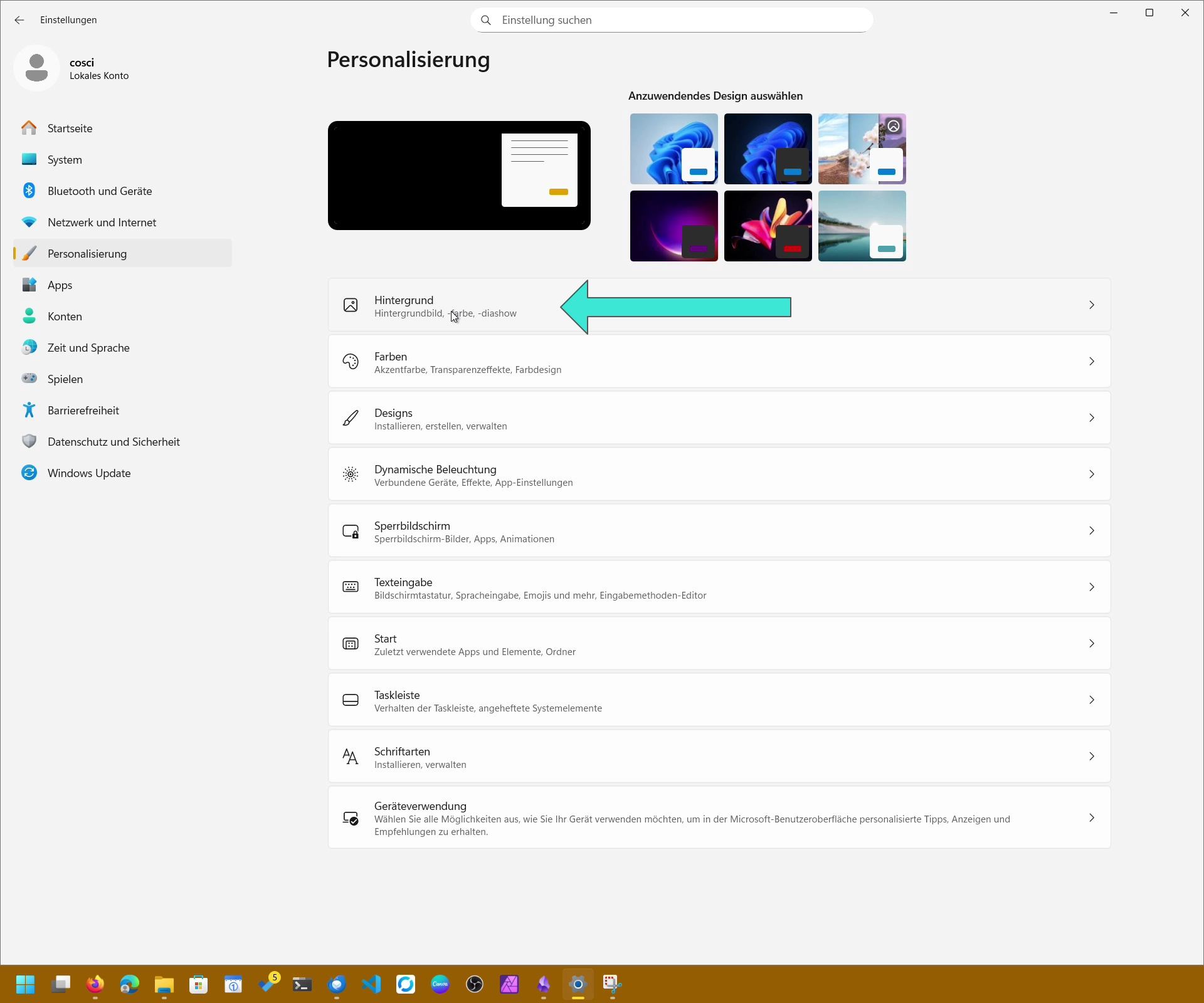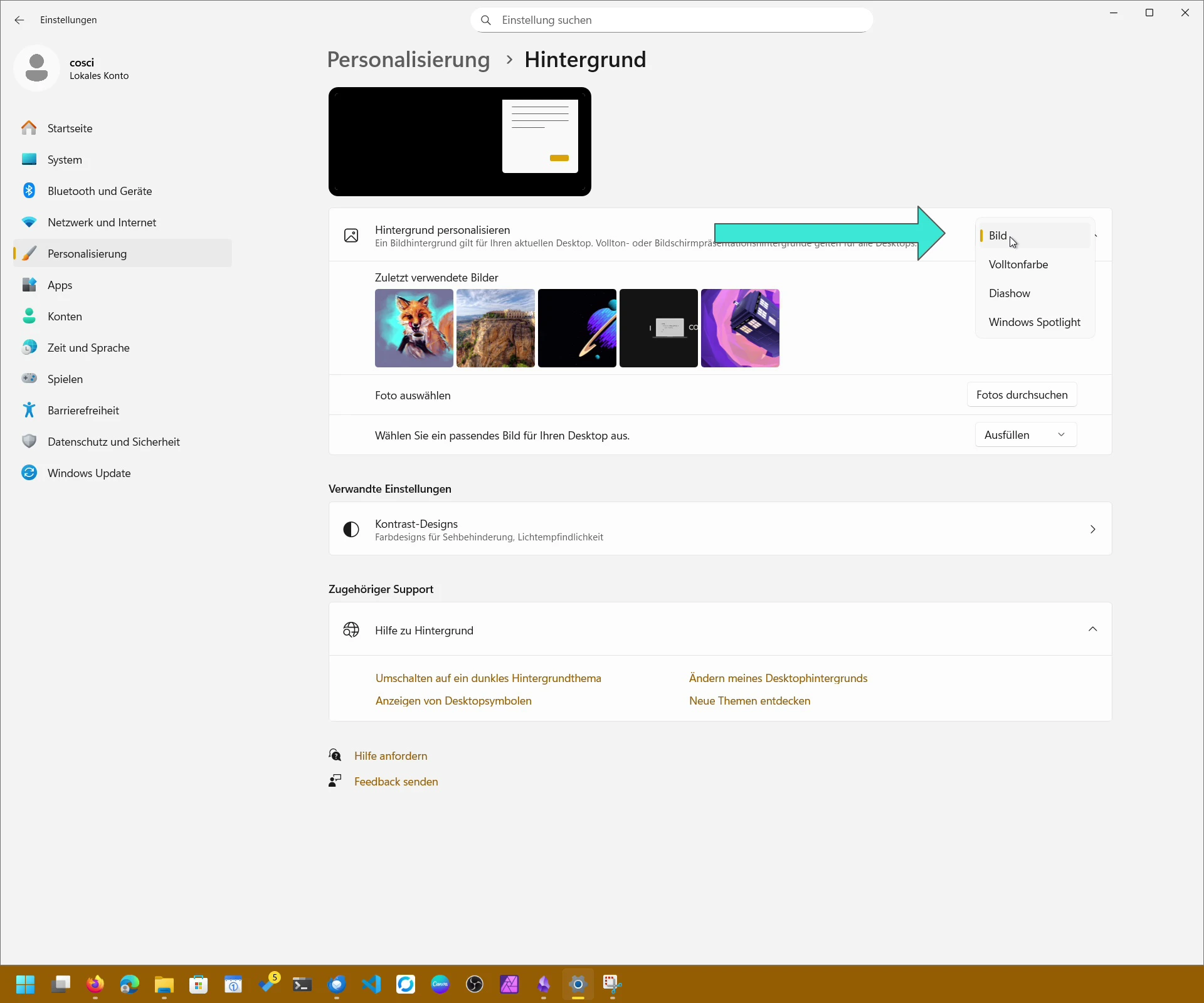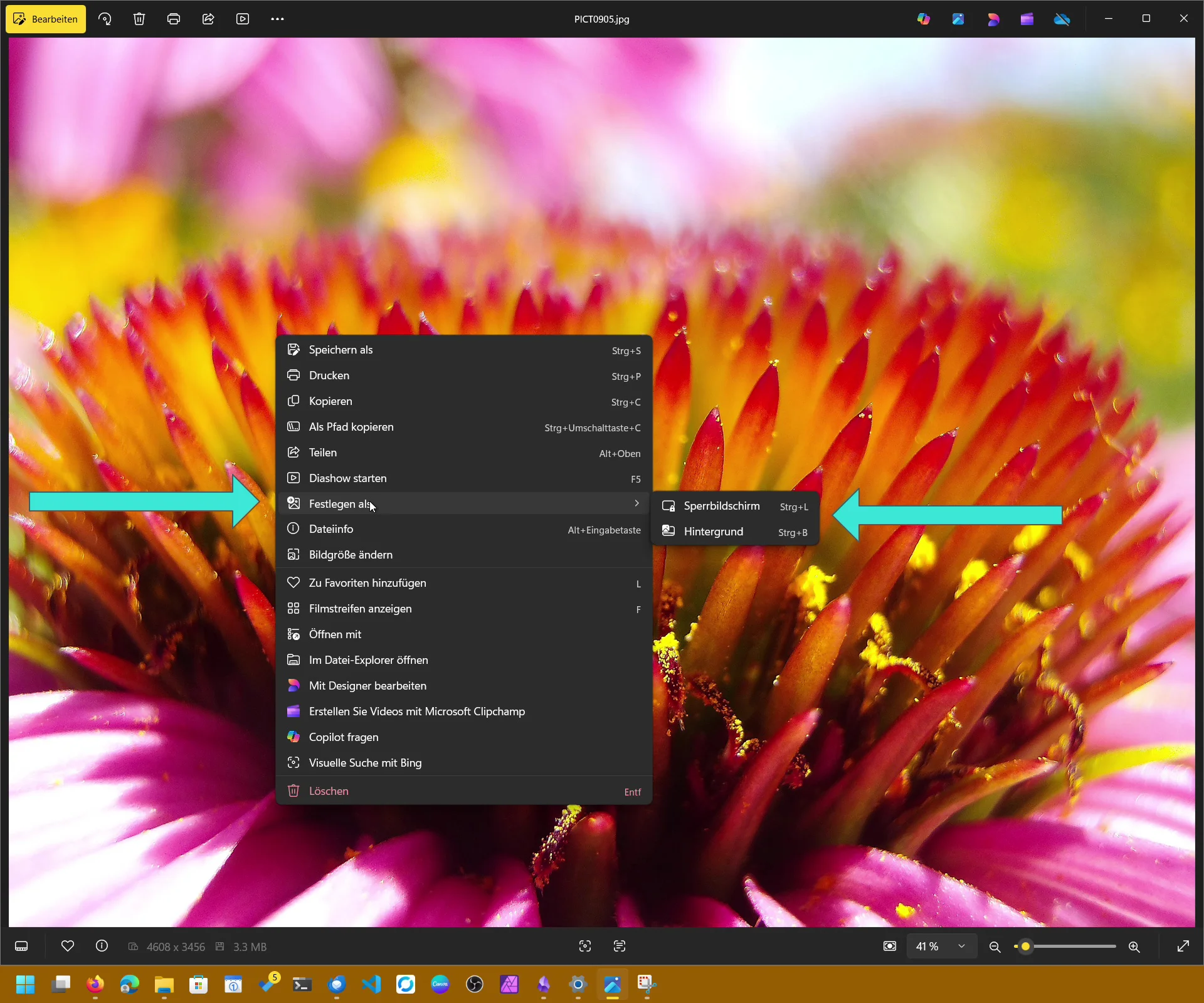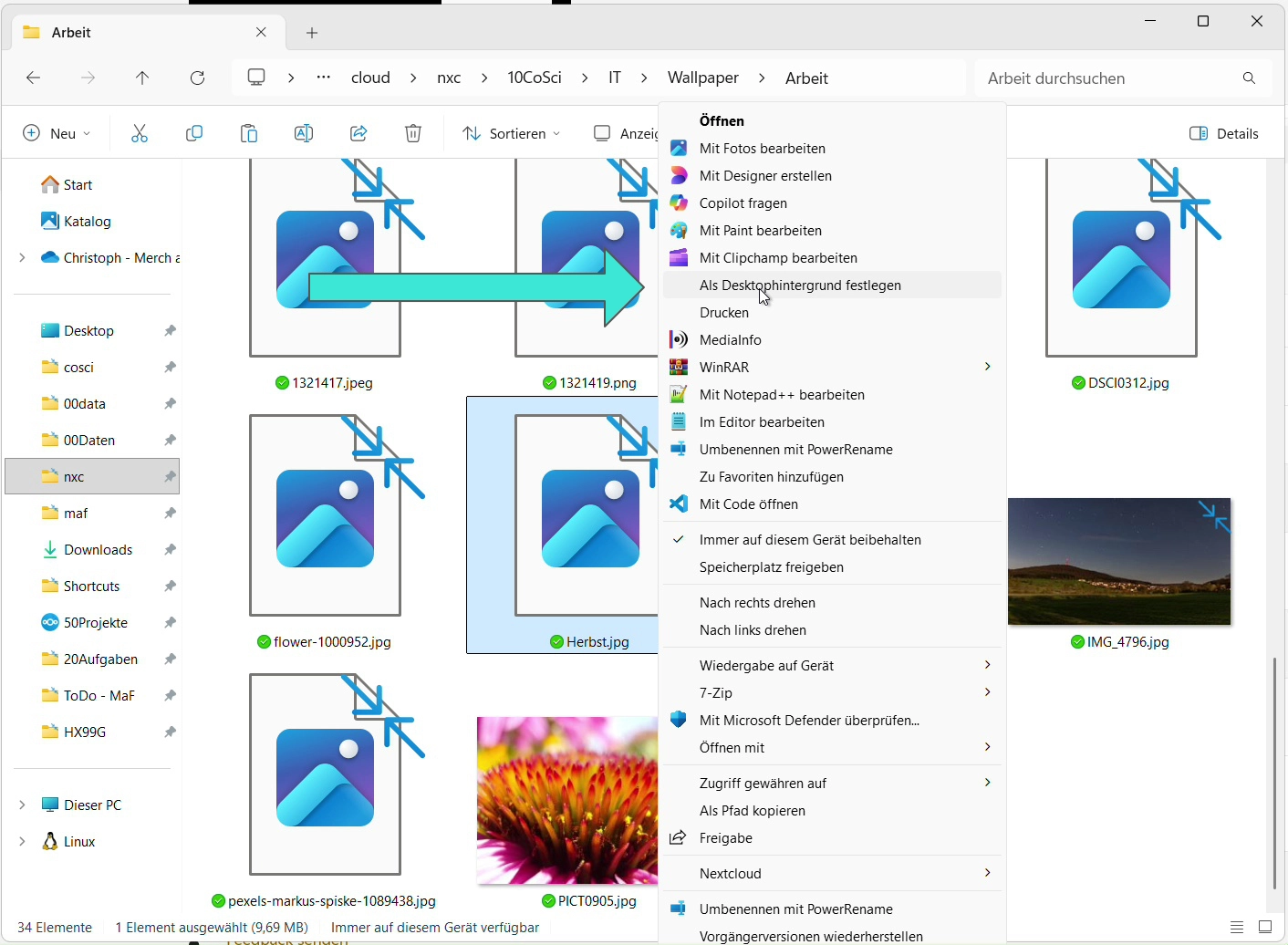- Windows 11 – How to Change the Background Image
- Through the Windows Settings App
- Directly via Explorer or Photos app
- Windows 10 – How It Works
- Background Image Without an Activated Windows Version?
- Common Issues and Solutions
- 1. Background Image Won’t Change
- 2. “Not Applicable” Message
- 3. Registry/GPO Changes Don’t Apply
- 4. Background Changes Automatically
- New Features in Windows 11
- Tips and Tricks You Might Miss
- FAQ – Quick Answers
Windows 11 – How to Change the Background Image
Changing your background image is one of the quickest ways to personalize your Windows desktop. Windows 11 gives you several easy methods to update your wallpaper, whether you prefer photos, slideshows, solid colors, or Spotlight images.
Through the Windows Settings App
- Open Settings via Start or Windows + I.
- Select Personalization on the left.
- Click Background.
- Under “Personalize your background” choose:
- Picture – pick one image
- Slideshow – rotate images from a folder
- Windows Spotlight – daily images from Microsoft
- Solid Color – simple color background
- Adjust the fit option (Fill, Fit, Stretch, Tile, Center, Span).
- The background updates instantly.
This is the most reliable method and works for both single-monitor and multi-monitor setups.
Directly via Explorer or Photos app
If you already have an image open, you don’t need to go into Settings.
- File Explorer: right-click an image → Set as desktop background.
- Photos App / Photo Viewer: right-click → Set as → Background or Lock screen.
- Photo Viewer shortcut: press CTRL + B to instantly set the image as your wallpaper.
These quick actions are useful when browsing folders of photos.
Windows 10 – How It Works
The process in Windows 10 is almost identical:
- Press Windows + I to open Settings.
- Go to Personalization → Background.
- Choose Picture, Slideshow, or Solid Color.
- Click Browse to select your wallpaper.
- Adjust the display mode (Fill, Fit, Stretch, Tile, Center).
- Or right-click any image in File Explorer → Set as desktop background.
Windows 10 offers the same flexibility when customizing your desktop look.
Background Image Without an Activated Windows Version?
If your Windows is not activated:
- the Personalization section is locked
- you may see messages like “You need to activate Windows before you can personalize your PC”
But there’s good news:
You can still change the background using File Explorer or the Photos App.
Right-click → Set as desktop background still works in many cases.
Common Issues and Solutions
1. Background Image Won’t Change
Typical reasons include:
- a Theme is overriding your wallpaper
- Windows sync is restoring your old background
- Windows Spotlight reset the background after an update
Fix:
Switch to a default Theme and turn off sync under Settings → Accounts → Windows backup.
2. “Not Applicable” Message
This usually appears when:
- your PC is managed by a school or company
- group policies prevent background changes
No workaround exists unless the policy is removed by an admin.
3. Registry/GPO Changes Don’t Apply
If group policies are active, manual registry edits will be ignored.
This often affects business or education devices.
4. Background Changes Automatically
Common reasons:
- Windows Spotlight turned on after an update
- third-party wallpaper apps (Wallpaper Engine, Lively Wallpaper, etc.)
- syncing across multiple PCs
Disable Spotlight and remove active slideshow configurations.
New Features in Windows 11
- Video Wallpapers: Insider builds allow MP4/MKV videos as desktop backgrounds.
- AI-Driven Wallpapers: Microsoft is testing dynamic wallpapers that change with time of day.
- Third-Party Live Wallpapers: Apps like Wallpaper Engine and Lively Wallpaper offer animated or interactive backgrounds.
Tips and Tricks You Might Miss
- Different Wallpapers on Each Monitor: Right-click the image preview in Settings to choose a screen.
- Span Mode: Stretch one large image across all monitors.
- Use High-Resolution Images: Wallpapers look best when they match your monitor’s resolution.
- Slideshow Interval: Choose anything from 1 minute to several hours.
- Disable Sync: Prevent wallpaper changes across multiple devices by turning off Windows backup sync.
FAQ – Quick Answers
Why am I not able to change my desktop background in Windows 11?
A theme, group policy, or sync setting may be blocking the change.
How do I fix Windows 11 can’t change background image?
Switch to a default theme, turn off sync, or disable Windows Spotlight.
How do I change the Windows 11 login screen picture?
Go to Settings → Personalization → Lock screen and choose an image.
Can I use multiple wallpapers at once?
Yes, using the Slideshow feature or third-party wallpaper apps.
Are video backgrounds supported in Windows 11?
Only in Insider builds, not in the stable release.