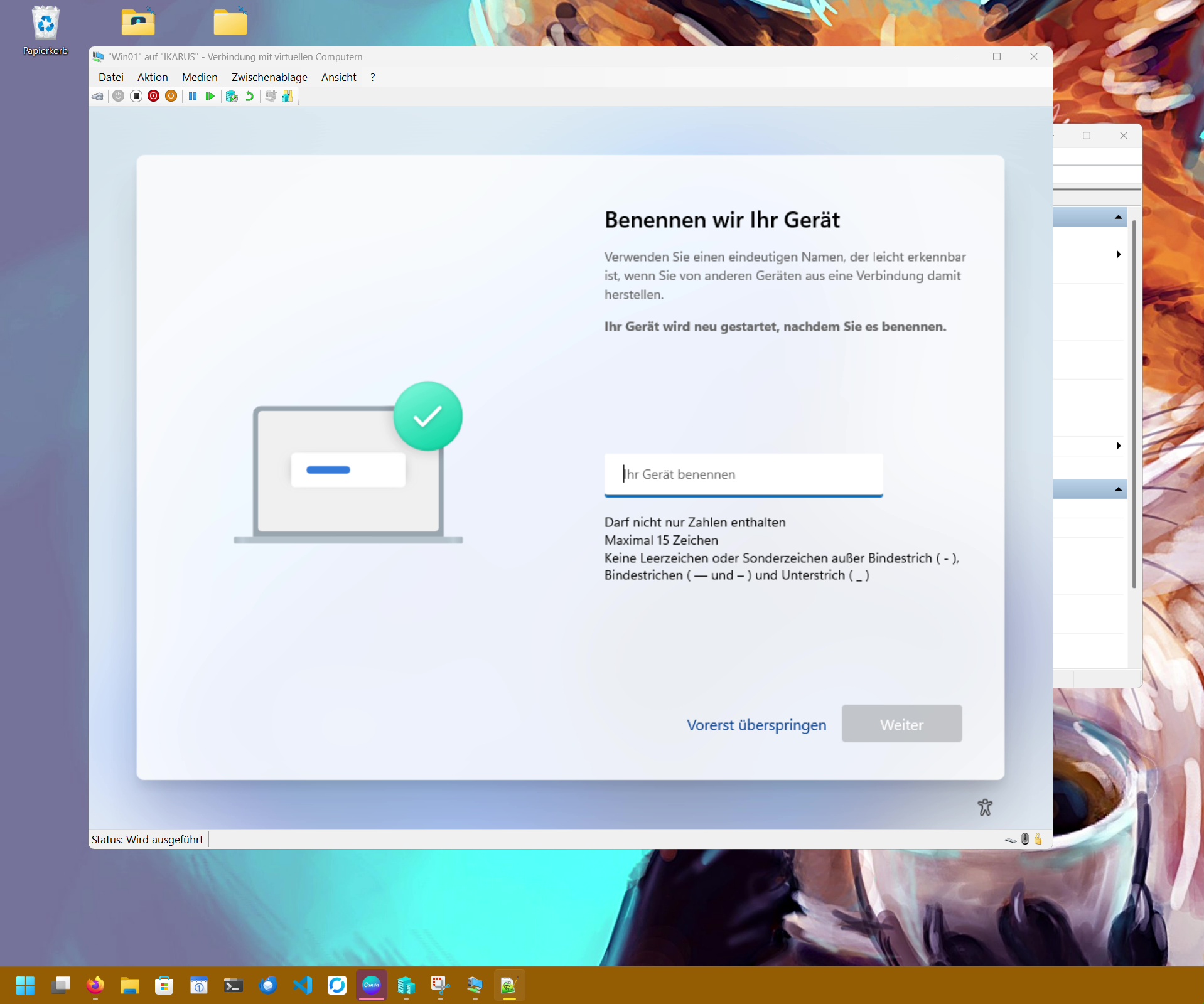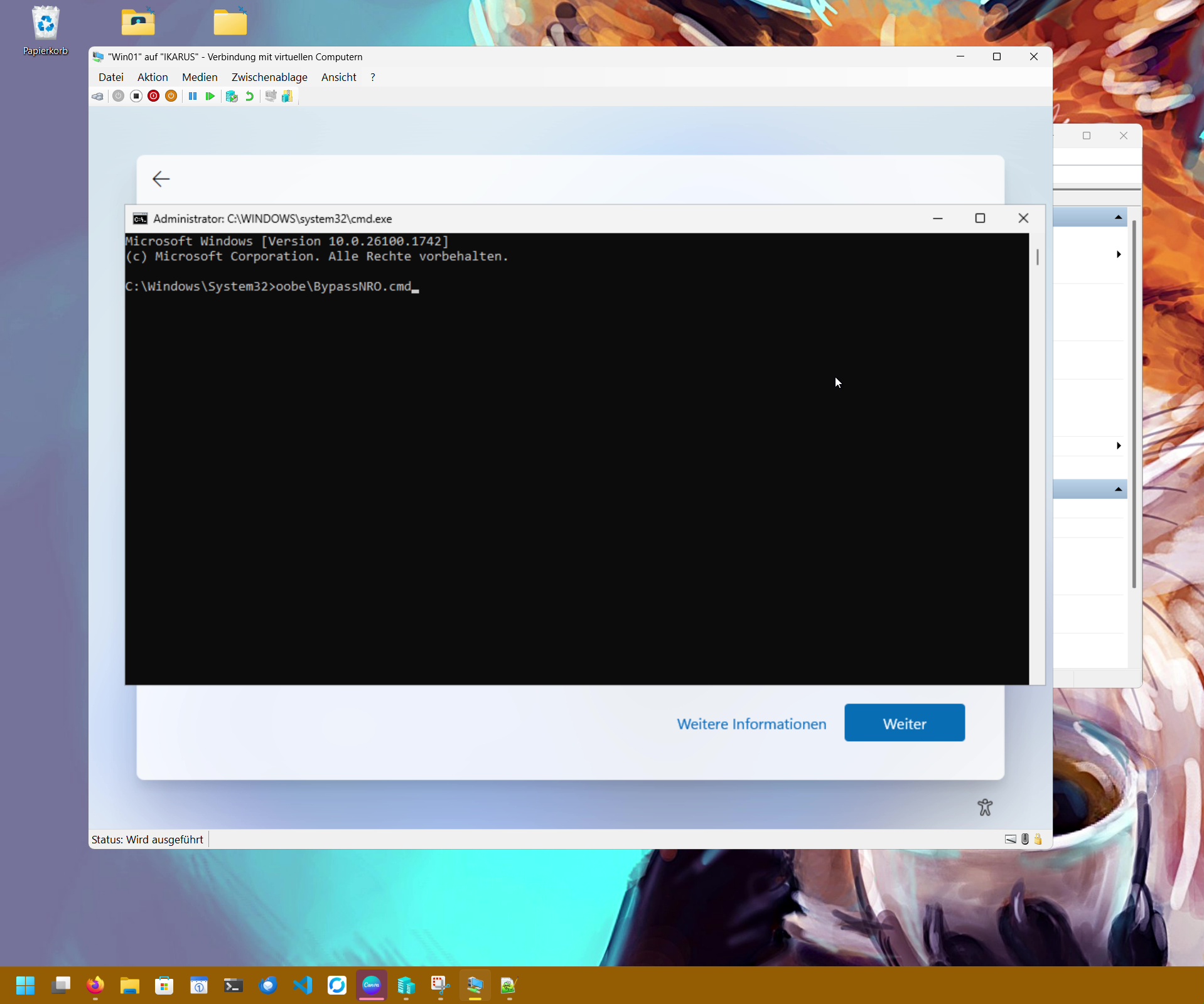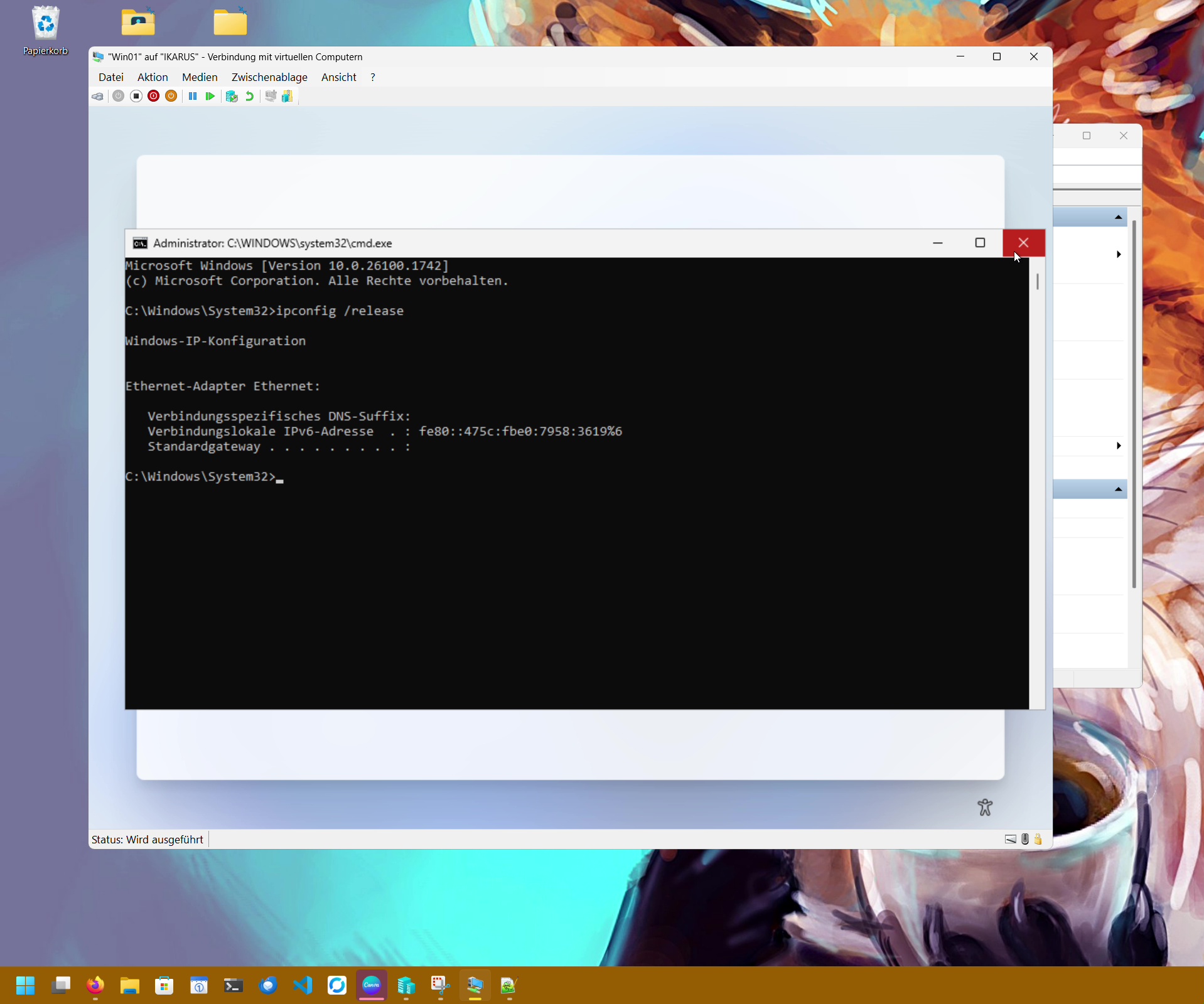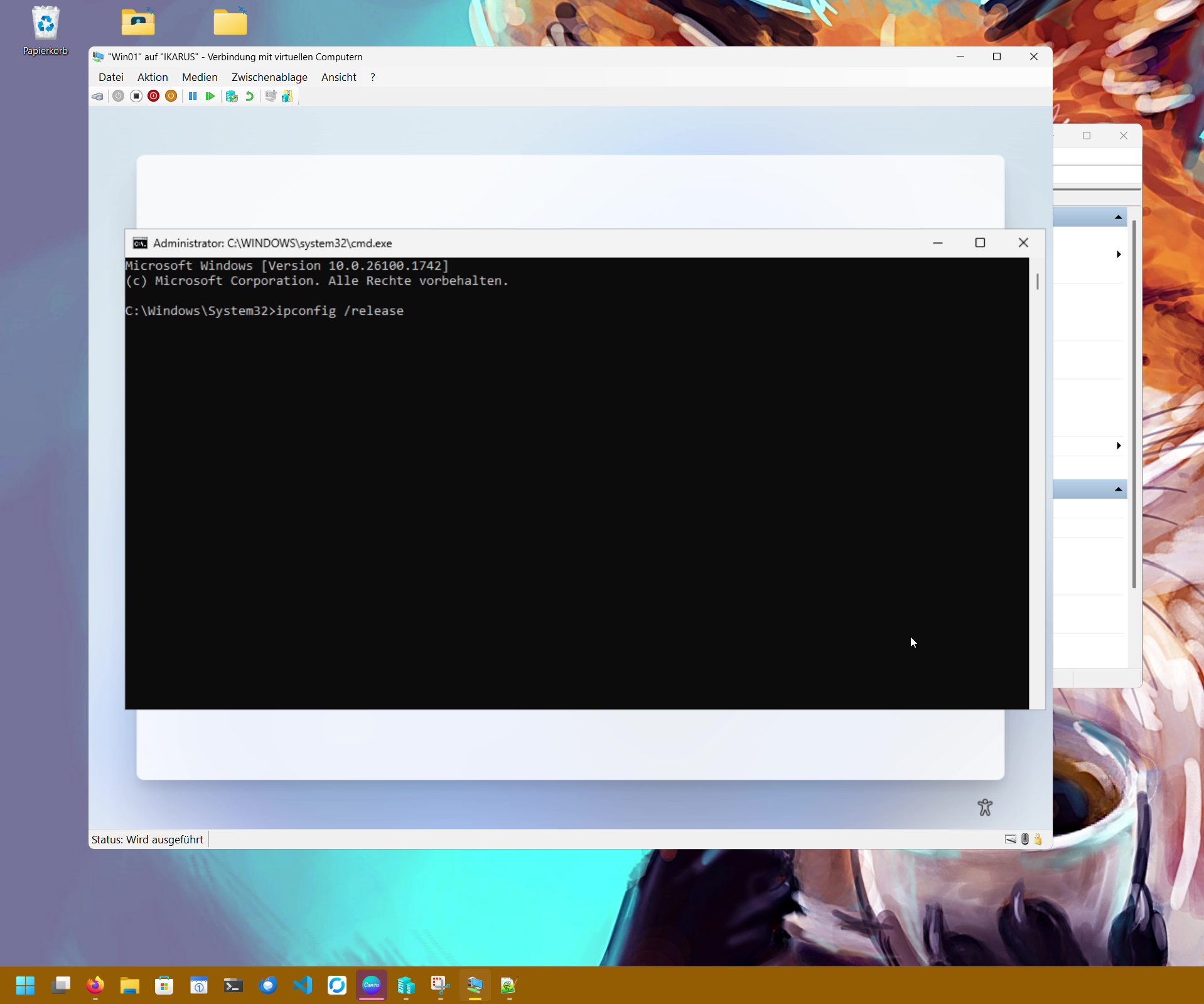- Why Microsoft Pushes the Online Account
- Step-by-Step Guide: Creating a Local Account in Windows 10 & 11
- 1. Start the Windows Setup
- 2. Open the Command Prompt
- 3. Bypass the Microsoft Account Requirement
- 4. Disconnect the Network Connection
- 5. Create a Local Account
- 5. Lokales Konto erstellen
- Benefits of a Local Account
- TL;DR
How to Set Up a Local Account in Windows 10 & 11 Without a Microsoft Account (2025)
Why Microsoft Pushes the Online Account
Over the past few years, Microsoft has been increasingly forcing users of Windows 10 and Windows 11 to sign in with a Microsoft account.
In the early days, creating a local account was easy. Now, the process is far more complicated, and simply disconnecting from Wi-Fi or unplugging the Ethernet cable often no longer works (as of July 2025).
A Microsoft account offers benefits like settings synchronization, access to OneDrive, and the Microsoft Store.
However, many users prefer not to create an online account—for privacy reasons, to keep a PC offline, or for use in testing and lab environments.
Step-by-Step Guide: Creating a Local Account in Windows 10 & 11
1. Start the Windows Setup
Install Windows 10 or Windows 11 as usual until you reach the point where you are prompted to sign in with a Microsoft account.
2. Open the Command Prompt
Press Shift + F10 to open the Command Prompt (CMD).
3. Bypass the Microsoft Account Requirement
Type the following command and press Enter:
oobe\bypassnroThis command disables the requirement for an internet connection during the Windows installation.
After running it, your PC will restart.
4. Disconnect the Network Connection
After the restart, press Shift + F10 again and enter:
ipconfig /release
This temporarily disconnects your internet connection by releasing the IP address of your network adapter.
💡 Tip: Run this command after naming your PC and before the account selection screen. If necessary, repeat the command.
5. Create a Local Account
You can now create a local user account in the Windows setup—without needing to log in to Microsoft.
5. Lokales Konto erstellen
Jetzt kannst du im Windows-Setup ein lokales Benutzerkonto anlegen – ganz ohne Microsoft-Login.
Benefits of a Local Account
- More privacy – no automatic data synchronization with Microsoft servers
- Offline usage – works without internet access
- Faster setup – no online sign-in required
- Perfect for testing – ideal for virtual machines and lab environments
TL;DR
- Open Command Prompt => SHIFT+F10
- Disable online requirement => obee\bypassnro (Neustart)
- Disconnect from the network => ipconfig /release